Creating a new Task
Learn how to add a Task to Teamleaf, using handy shortcuts to get all the data you need, entered quickly
Step-by-Step Guide
Tasks
Step 1
Go to Task Table and Add Task
To create a new task, go the the 'Tasks' page in the left sidebar, and click the 'Add Task' button in the top right of the page
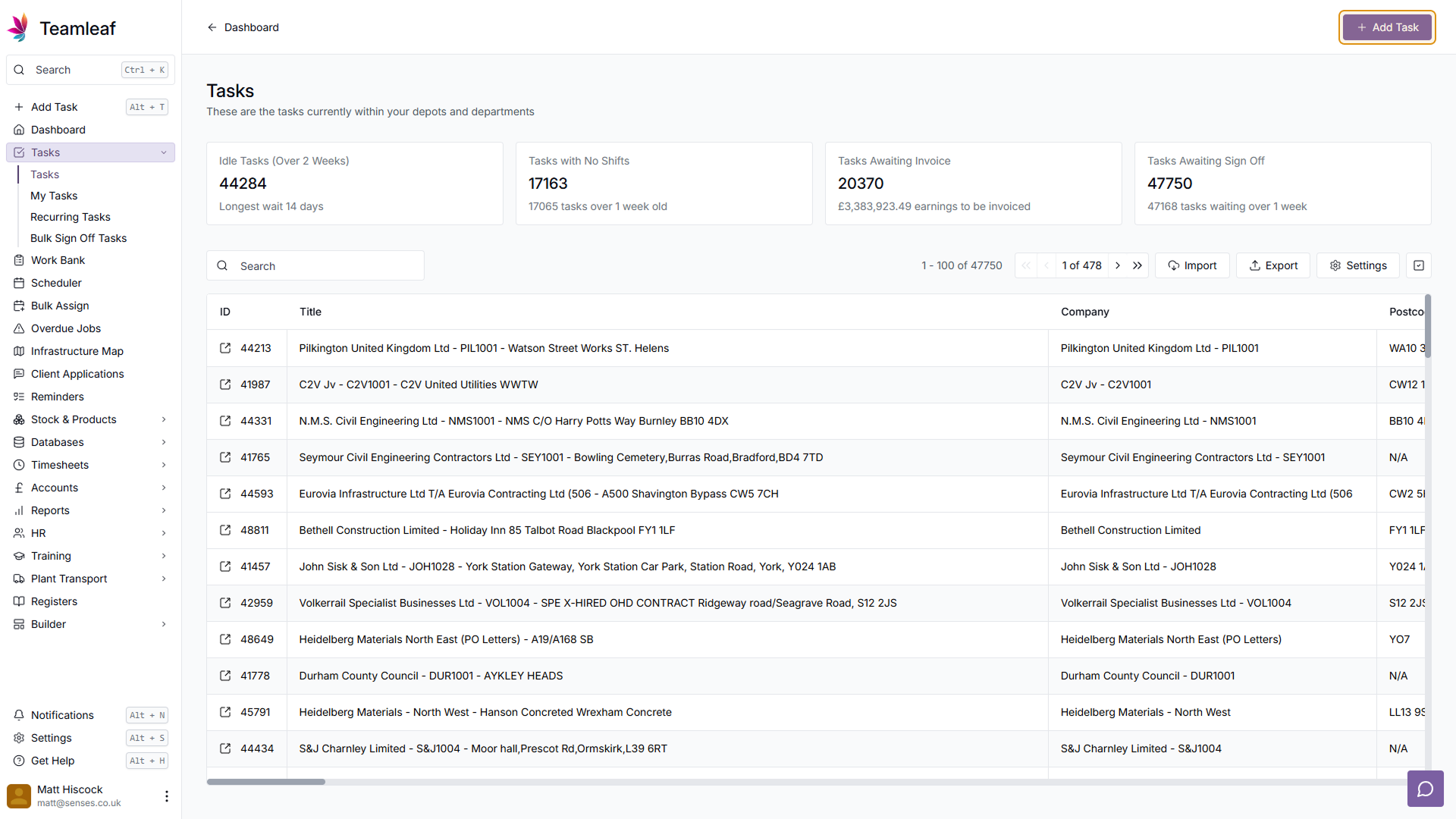
Step 2
Select Company or Private Sale
By default, you will have Company Sale selected, but if you wish to switch to Private Sale, click the toggle in the top right corner of the menu
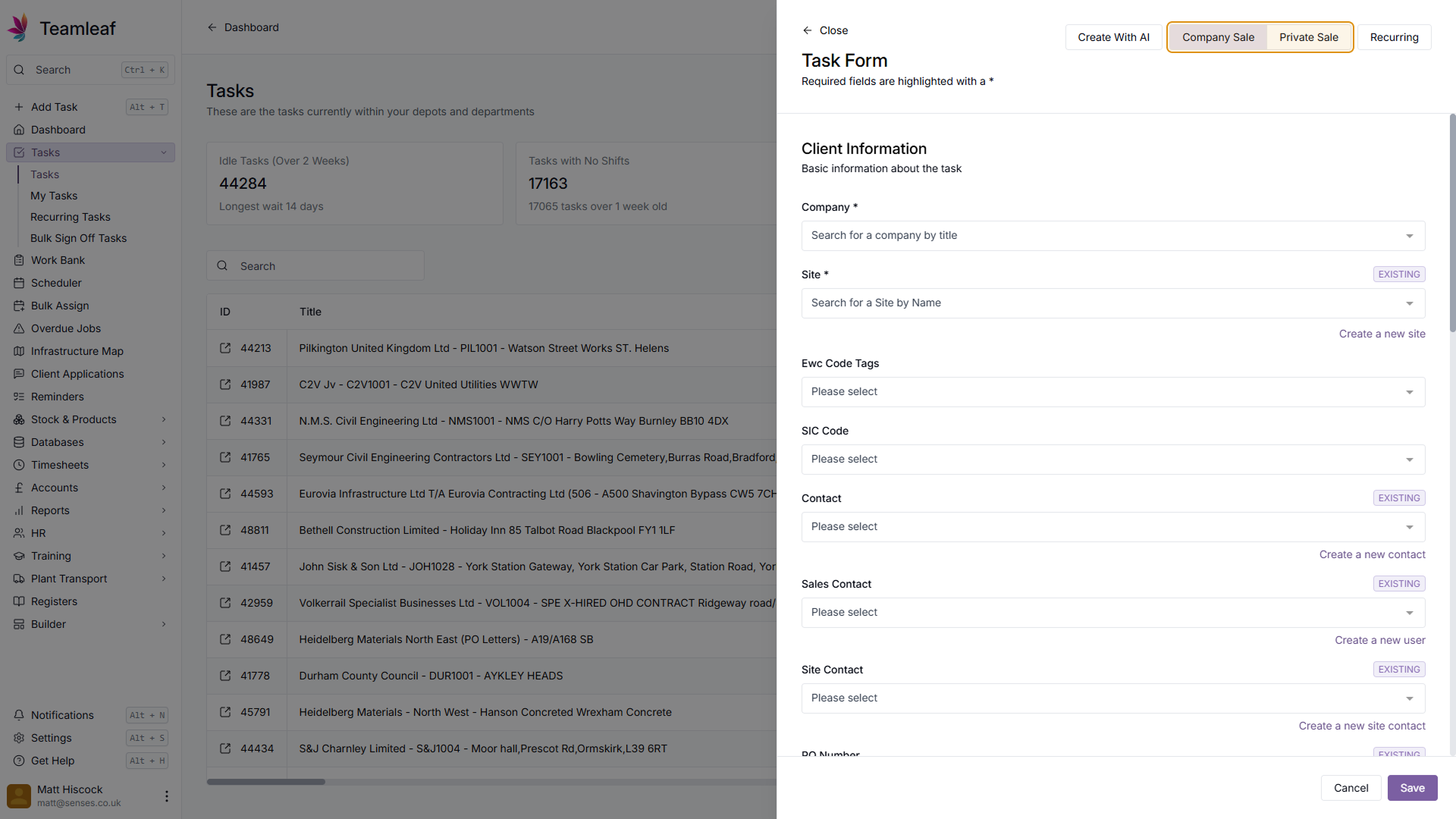
Step 3
Select Company
Next, select which company you are going to be doing the work for
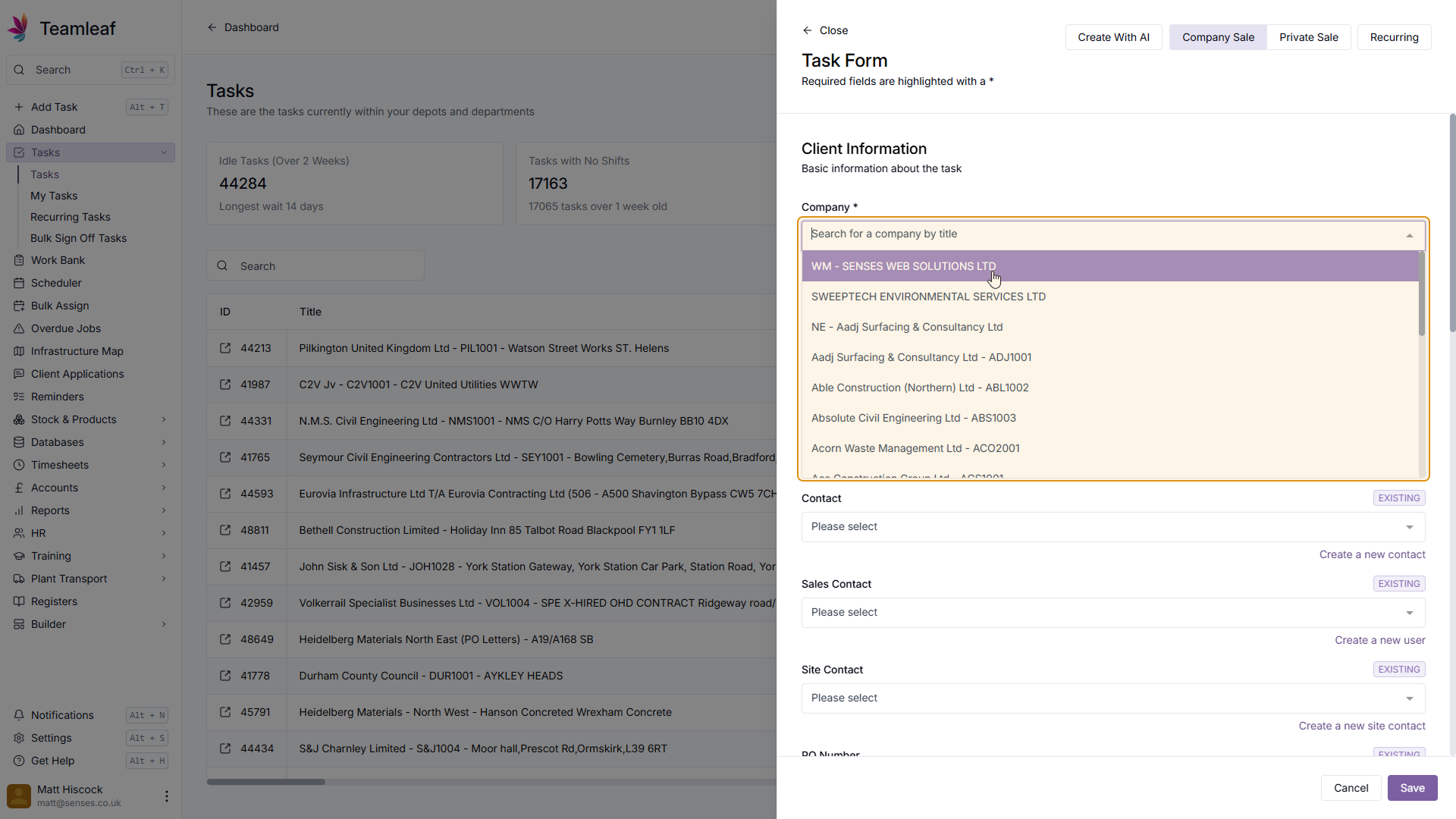
Step 4
Select Site
Then, select which site the works are to take place at
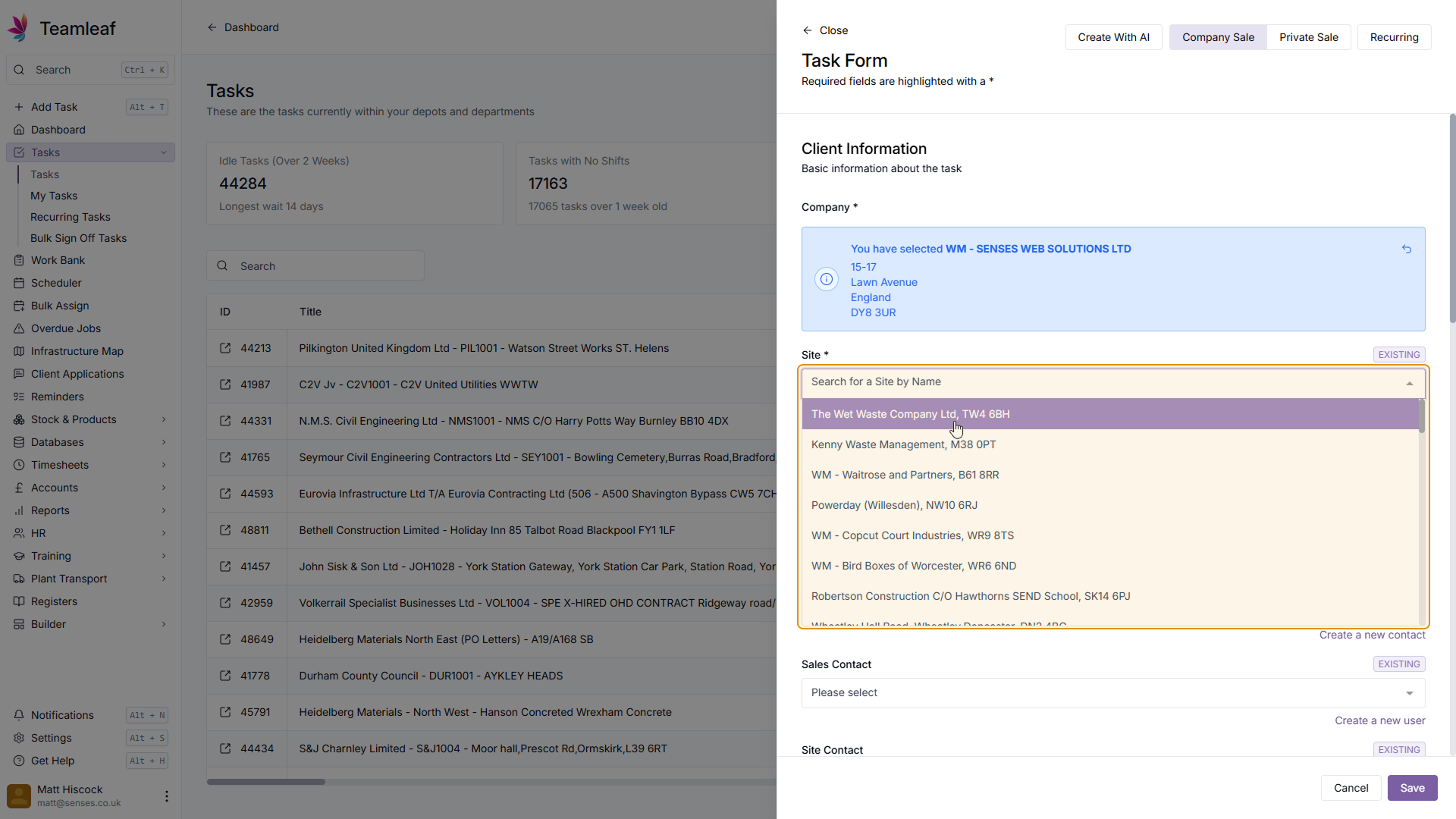
Step 5
(Optional) Add Ewc Code Tags
If required, add Ewc Code Tags
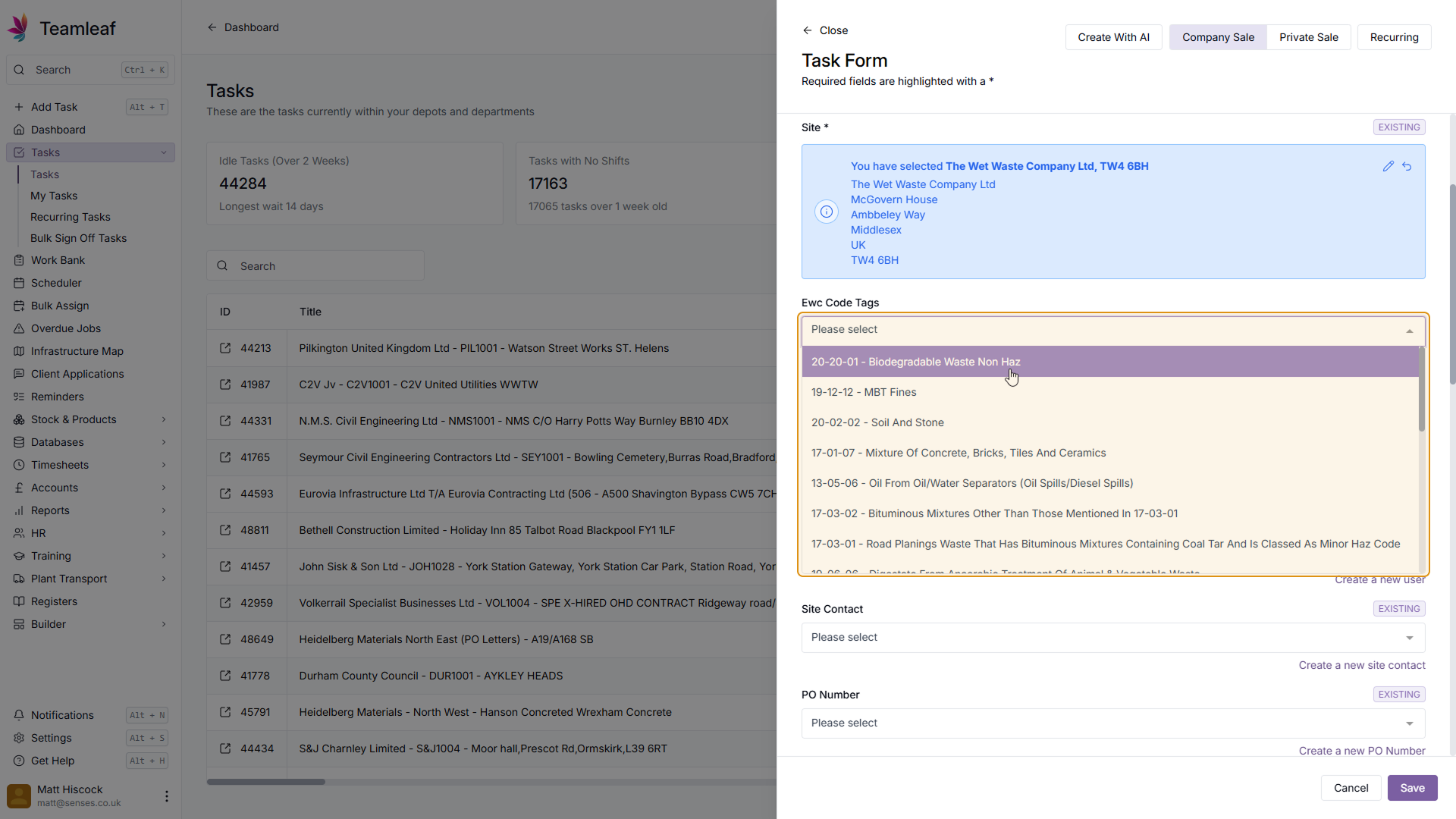
Step 6
(Optional) Add SIC Code
If required, add the SIC Code
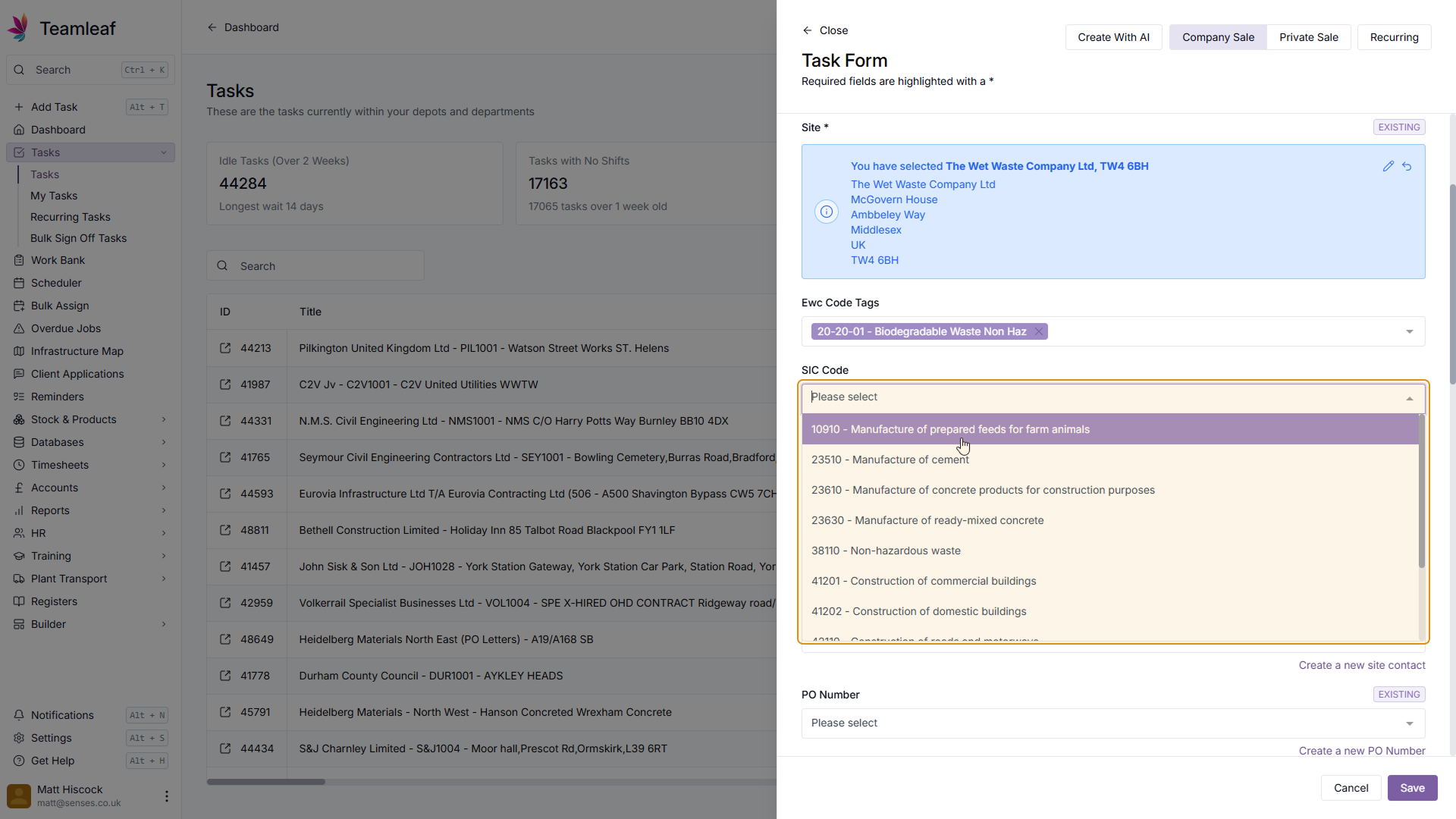
Step 7
Add Contacts
Next, add the Contact, and optionally add the Sales Contact and the Site Contact
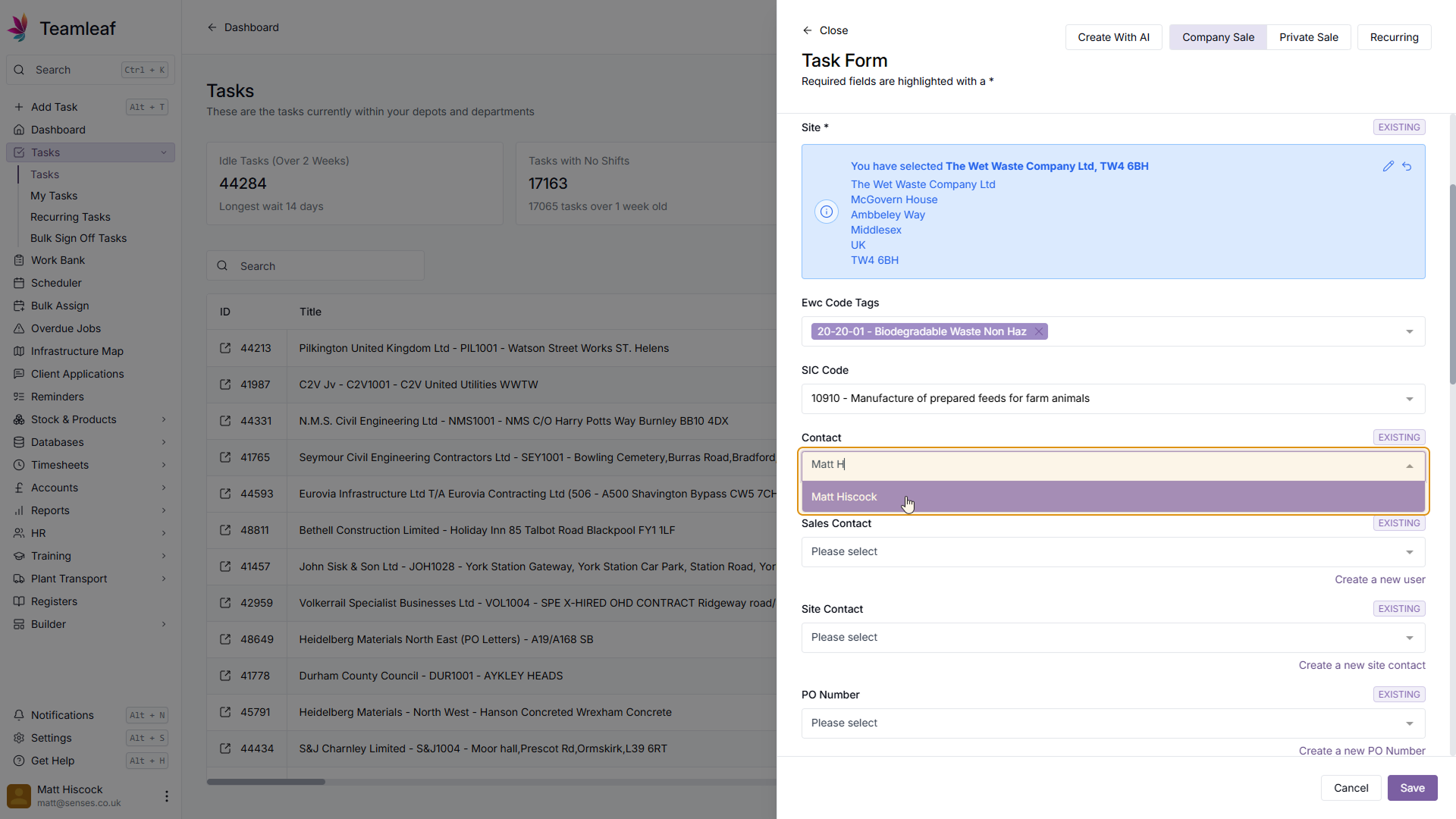
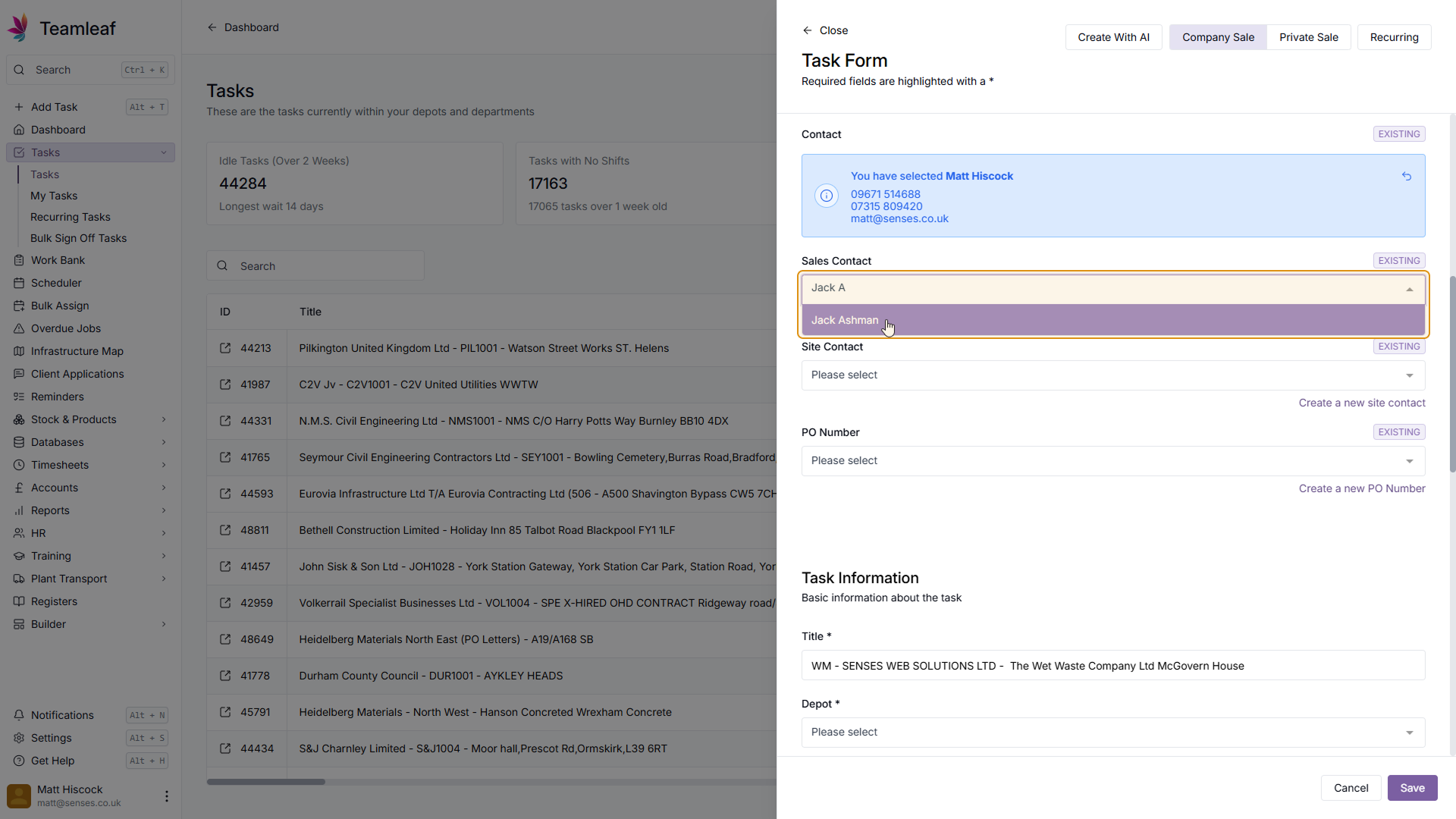
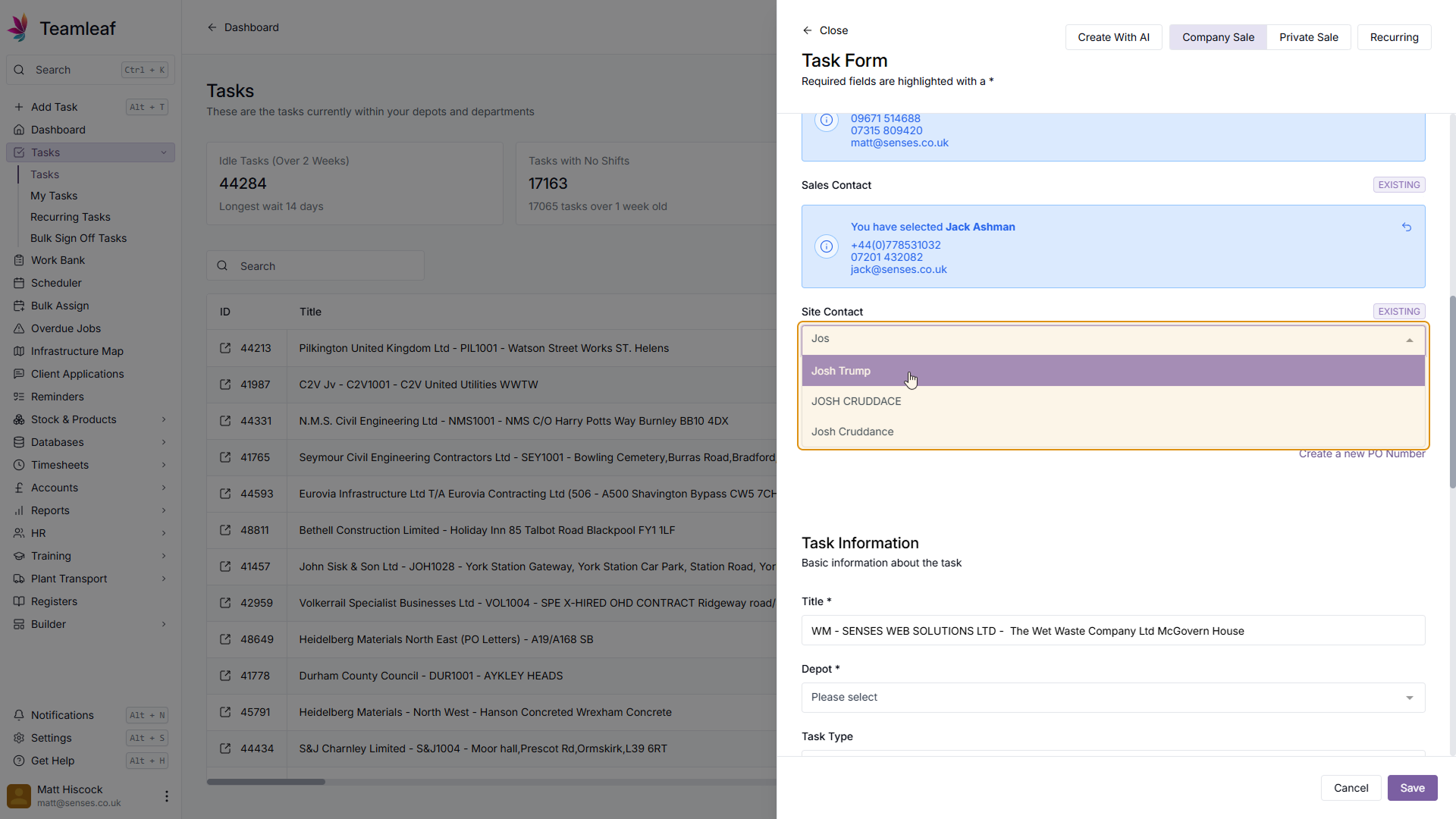
Step 8
Add PO Number
Next, add the PO number. If the PO Number you need is not already added, click the 'Create a New PO Number' option to add yours.
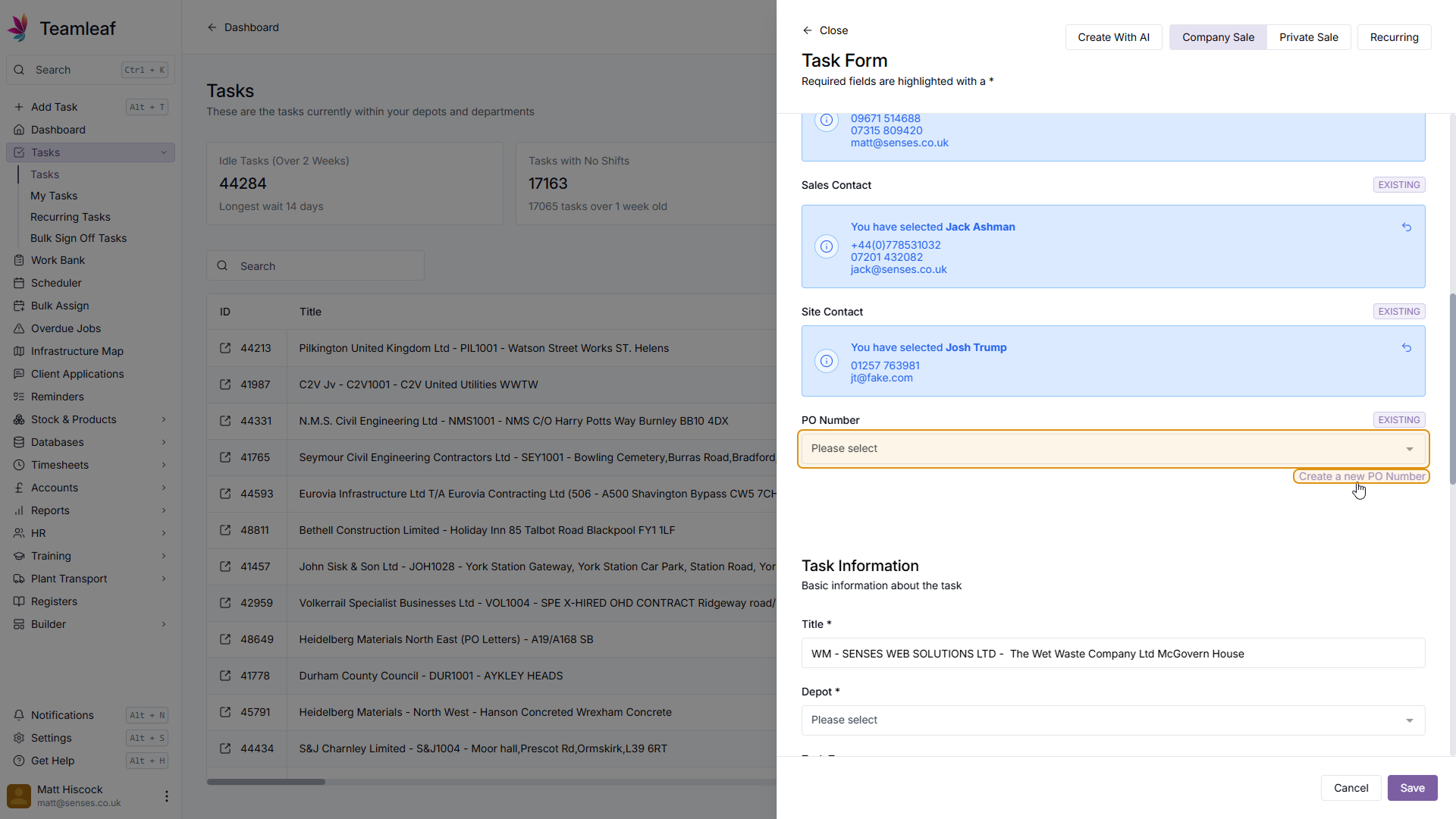
Step 9
Fill in Task Information
Next, fill in the Task Information, starting with the Title. A Title will be added by default, but you can change this as you wish
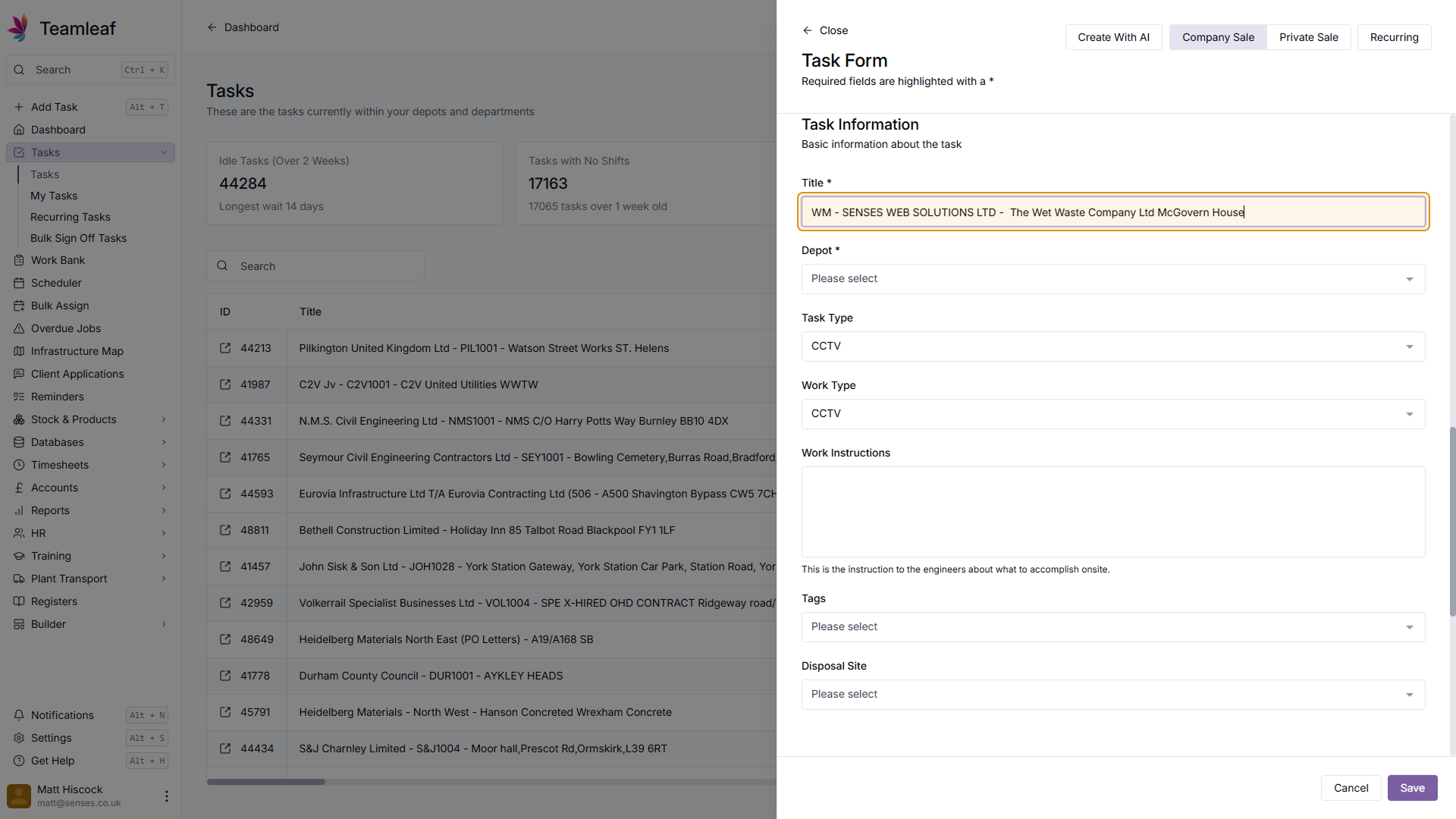
Step 10
Select a Depot
Next, select the Depot that this work should start from
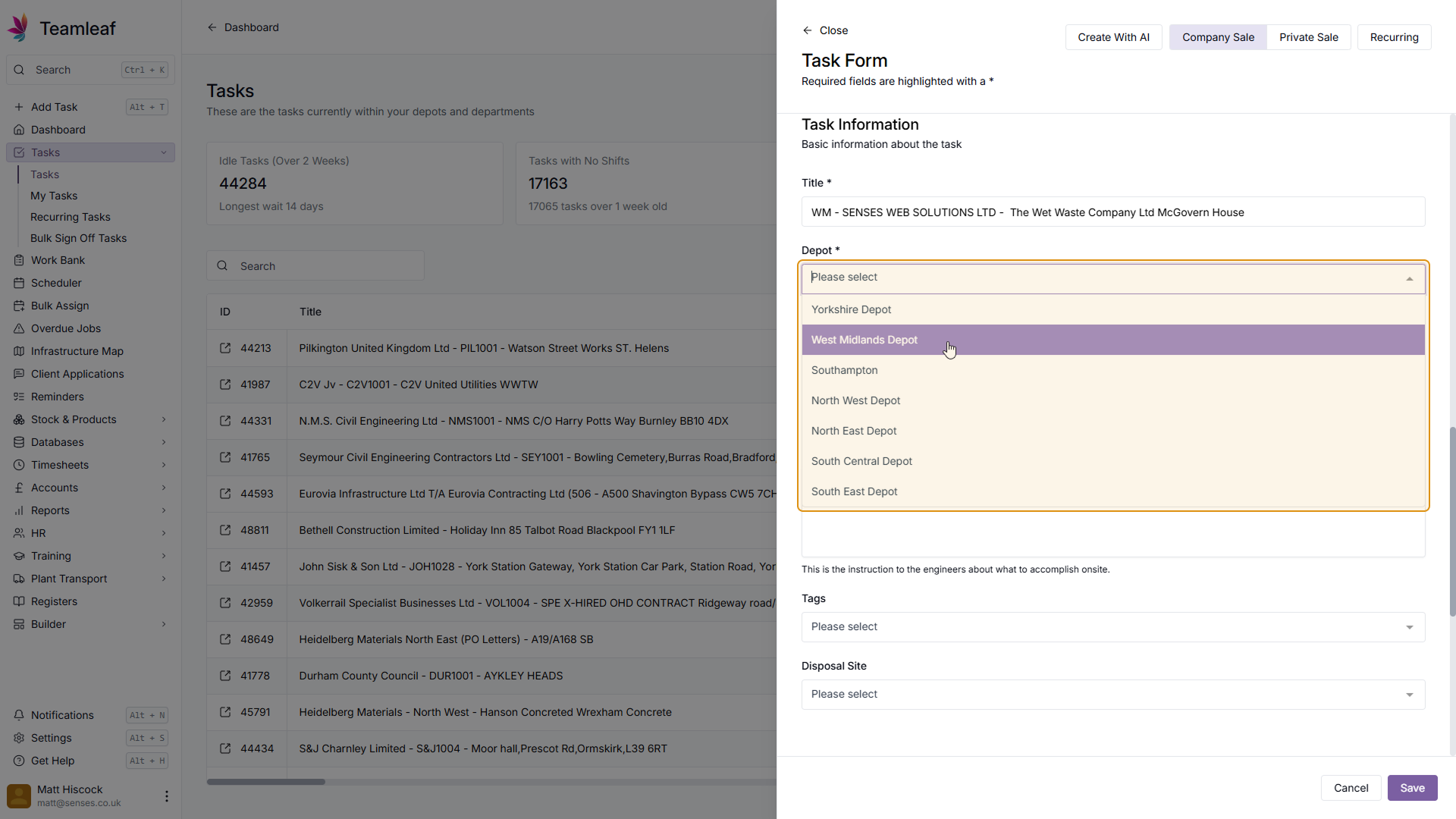
Step 11
Select Task & Work Type
Next, select a Task type, and select a Work Type. These will dictate what is required of the shifts assigned to this task, including how long the shifts are
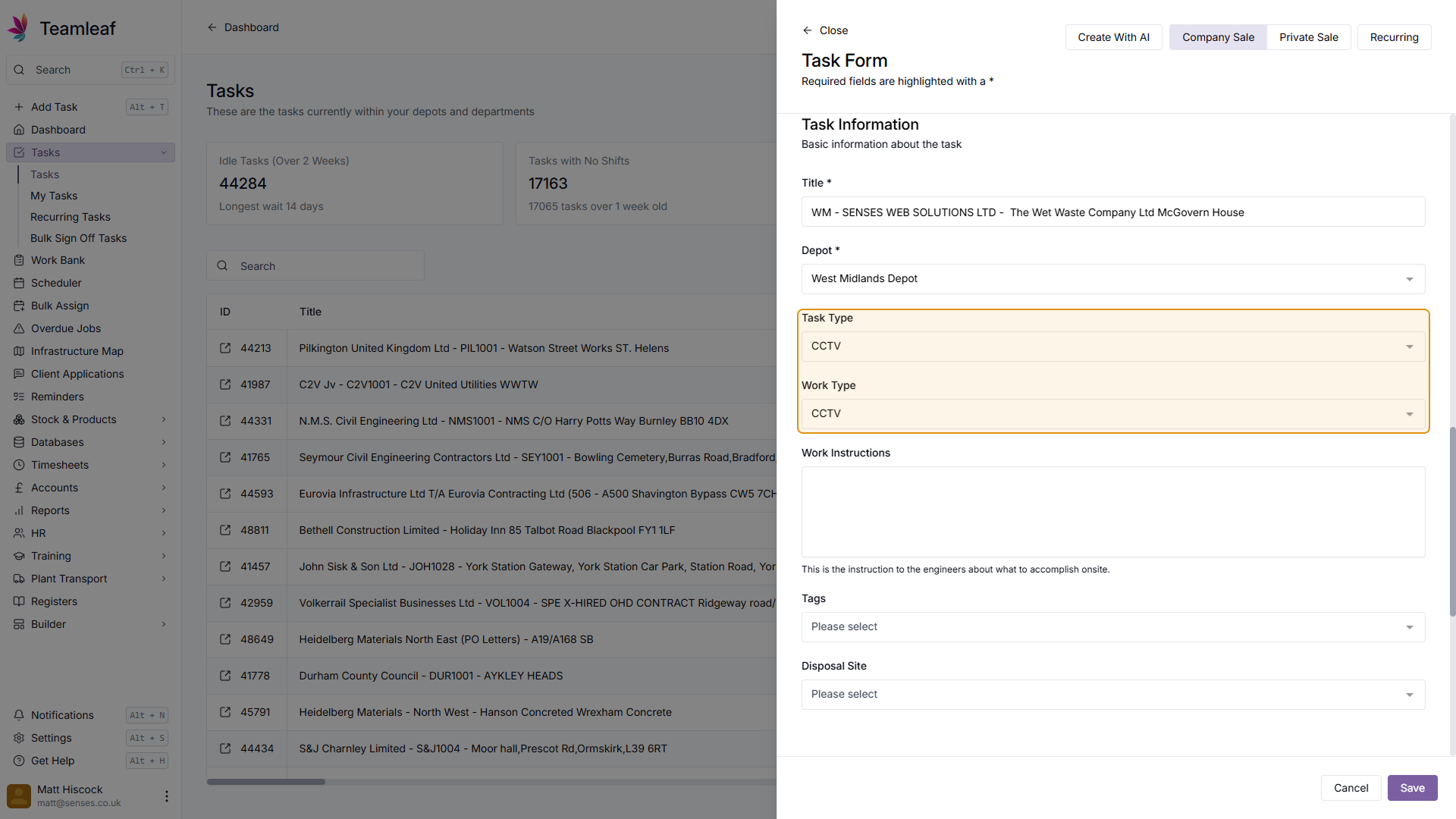
Step 12
(Optional) Add Work Instructions, Tags & Disposal Site
If relevant to your Task, add Work Instructions, Tags, or a Disposal Site
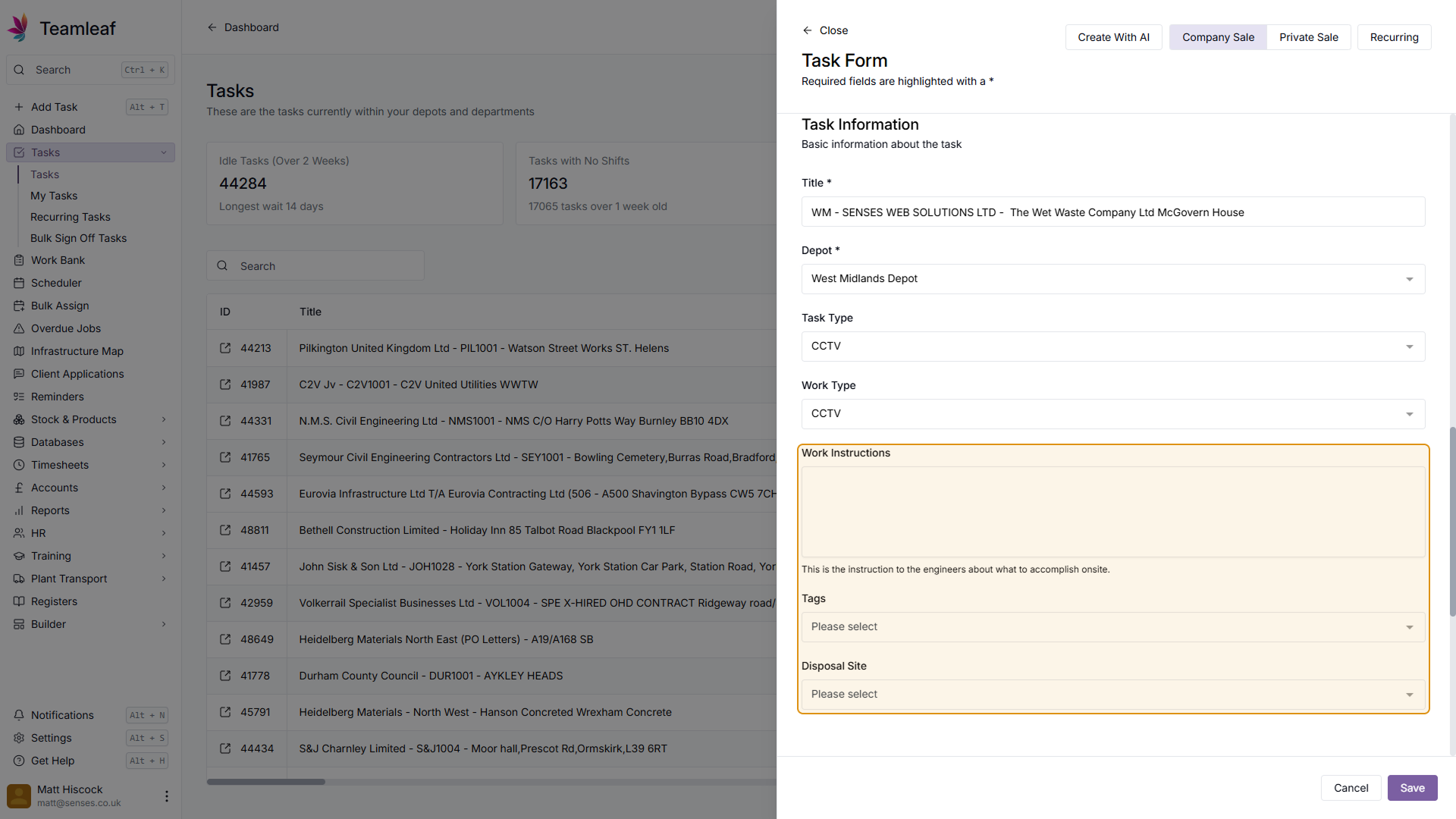
Step 13
(Optional) Add SLA Information
If you wish to add any SLAs to this task, add them here
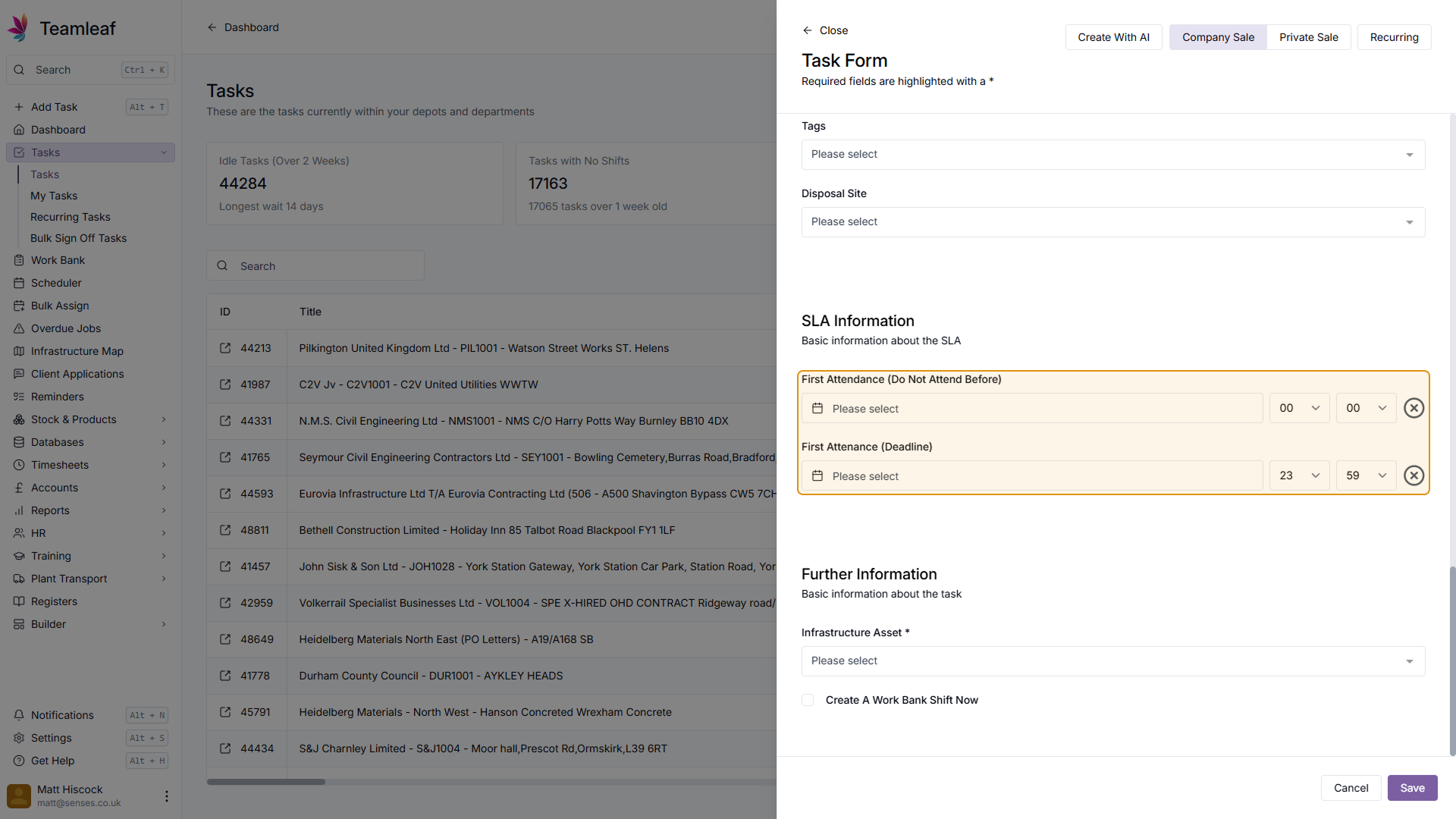
Step 14
(Optional) Add Infrastructure Asset
If you wish, you can also add an Infrastructure Asset to this task. At this point, you can also add this task straight to the work bank, ready to be assigned to a crew
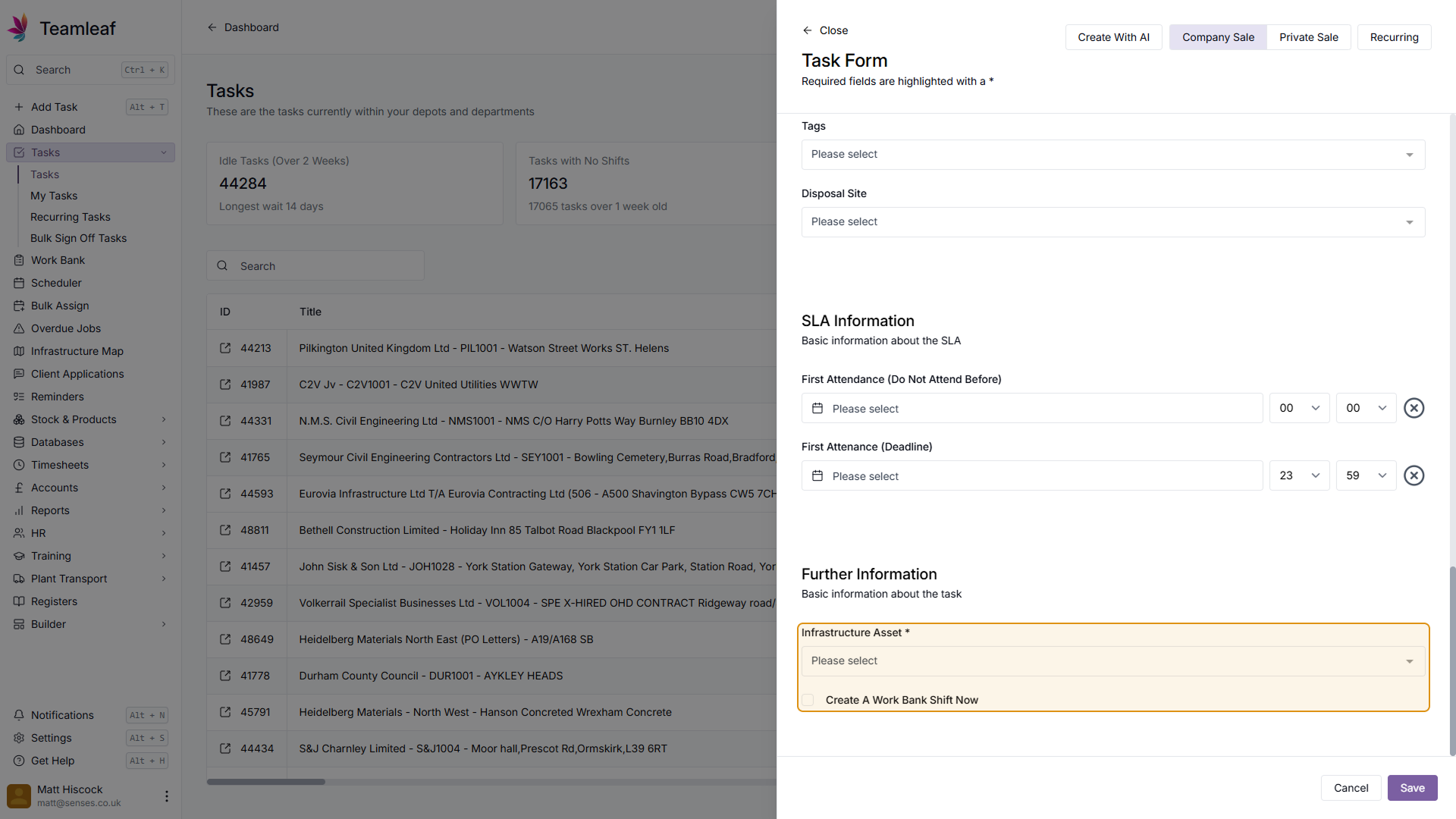
Step 15
Save Task
Once you're happy with your Task Information, click the 'Save' button in the bottom right to create your Task
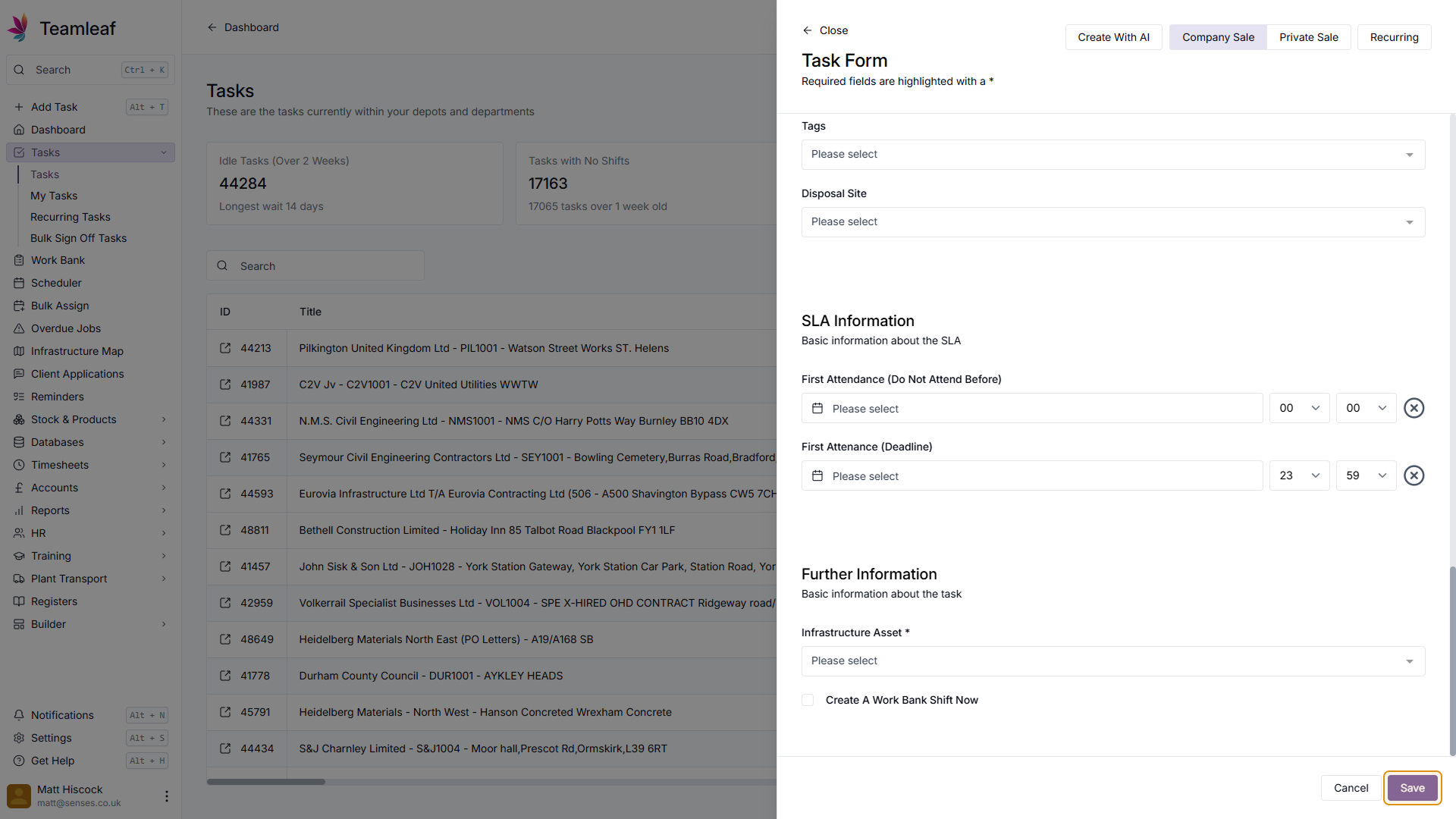
Related Courses
Intracompany
Invoicing
Scheduler
Shifts
Tasks
Drains Direct Essentials
Understand the Essentials for Drains Direct, Scheduling, Intracompany, Invoicing and more...
View Course
→
Intracompany
Invoicing
Scheduler
Shifts
Tasks
EVCSL Essentials
Understand the Essentials for EVCSL, Scheduling, Intracompany, Invoicing and more...
View Course
→
Intracompany
Invoicing
Scheduler
Shifts
Tasks
Lanes Group Essentials
Understand the Essentials for Lanes Group, Scheduling, Intracompany, Invoicing and more...
View Course
→
Related Tutorials
Setup
Tasks
Customising the Task Table
In this tutorial you will learn how to alter your Task Table settings
View Tutorials
→
Tasks
Signing Off a Task
In this tutorial you will learn how to sign off a Task and how it affects the Task's flow through Departments
View Tutorials
→
Tasks
Understanding the Task Page
Learn how to find and add all the information you need on the task page
View Tutorials
→
Tasks
Using the Task Table
In this tutorial you will learn how to use the Task Table to effectively navigate your work
View Tutorials
→