Editing a Shift
Learn how to edit a shift, through a Task page and through the Scheduler
Step-by-Step Guide
Shifts
Step 1
Option 1 - Go to Task List
There are two ways you can edit a shift, either through the Task List, or through the scheduler. For the first example, we will use the Task List
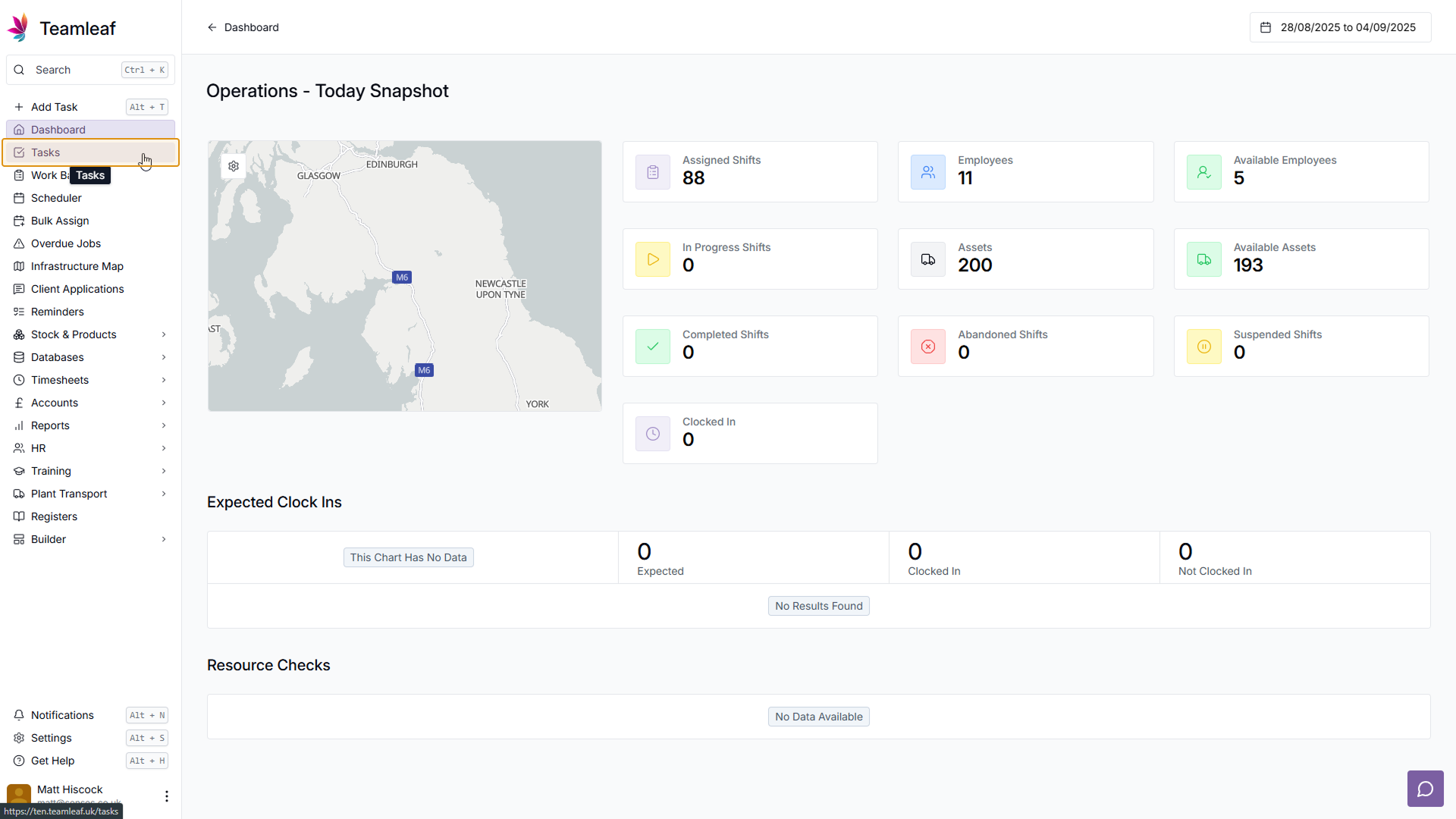
Step 2
Select a Task
Select the Task with a Shift you wish to edit in the Task List. You can use the search or the table filters to help refine the tasks on screen
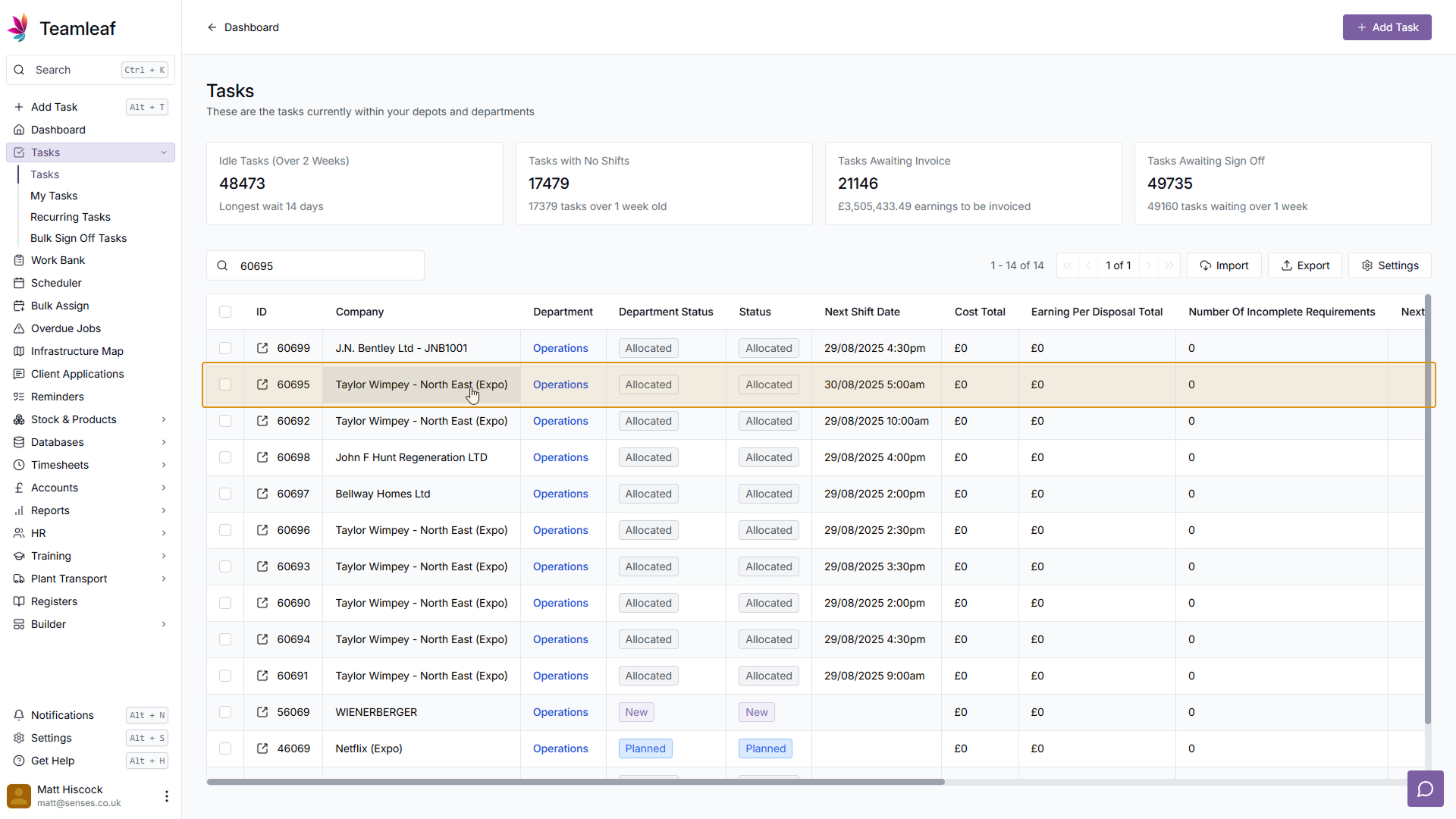
Step 3
Select a Shift
On the Task page of your selected task, click the shift you wish to edit
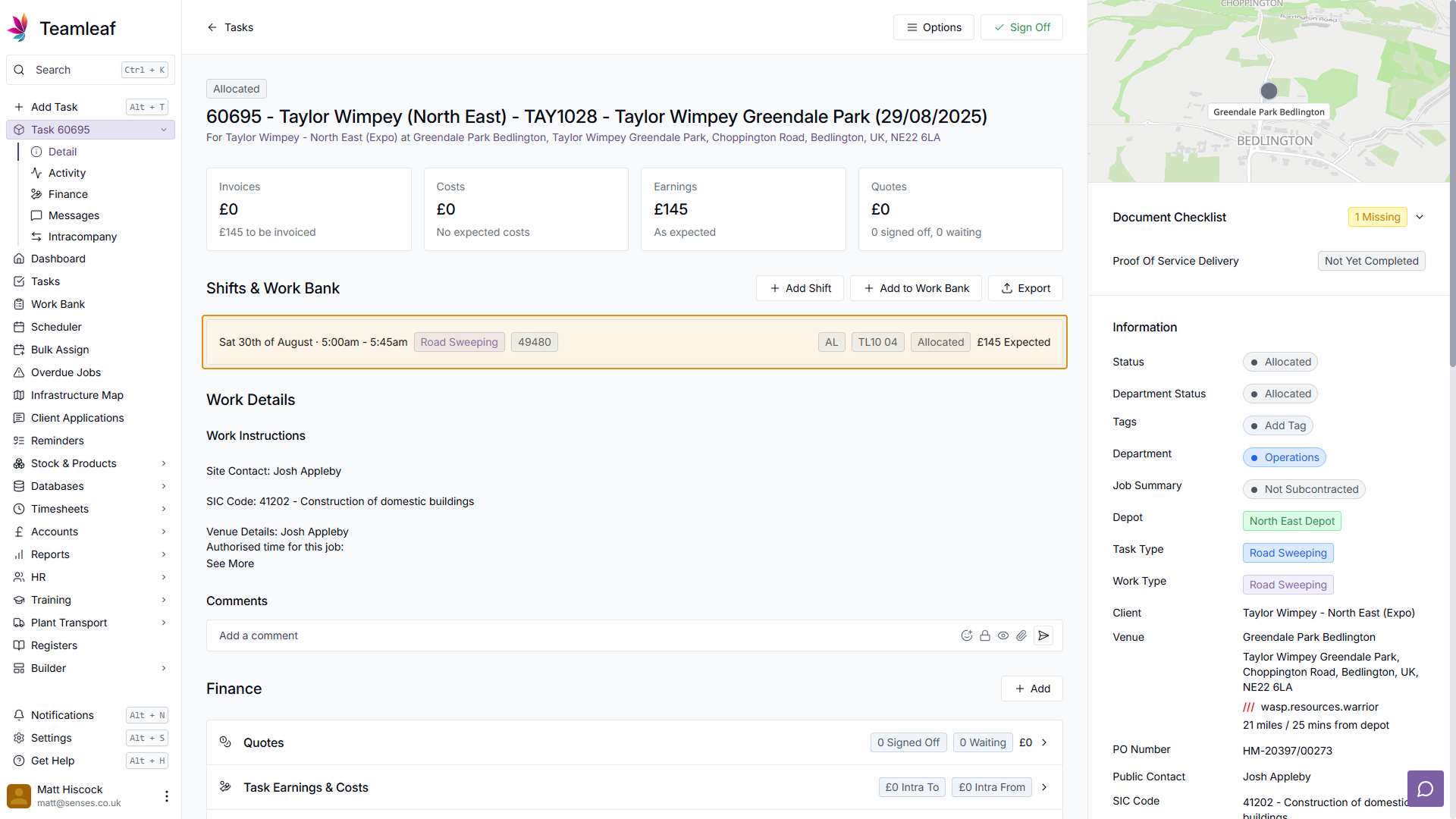
Step 4
Click the 'Edit' button
You will now be on the Shift Details page. Click the 'Edit' button in the top right to make changes to this shift.
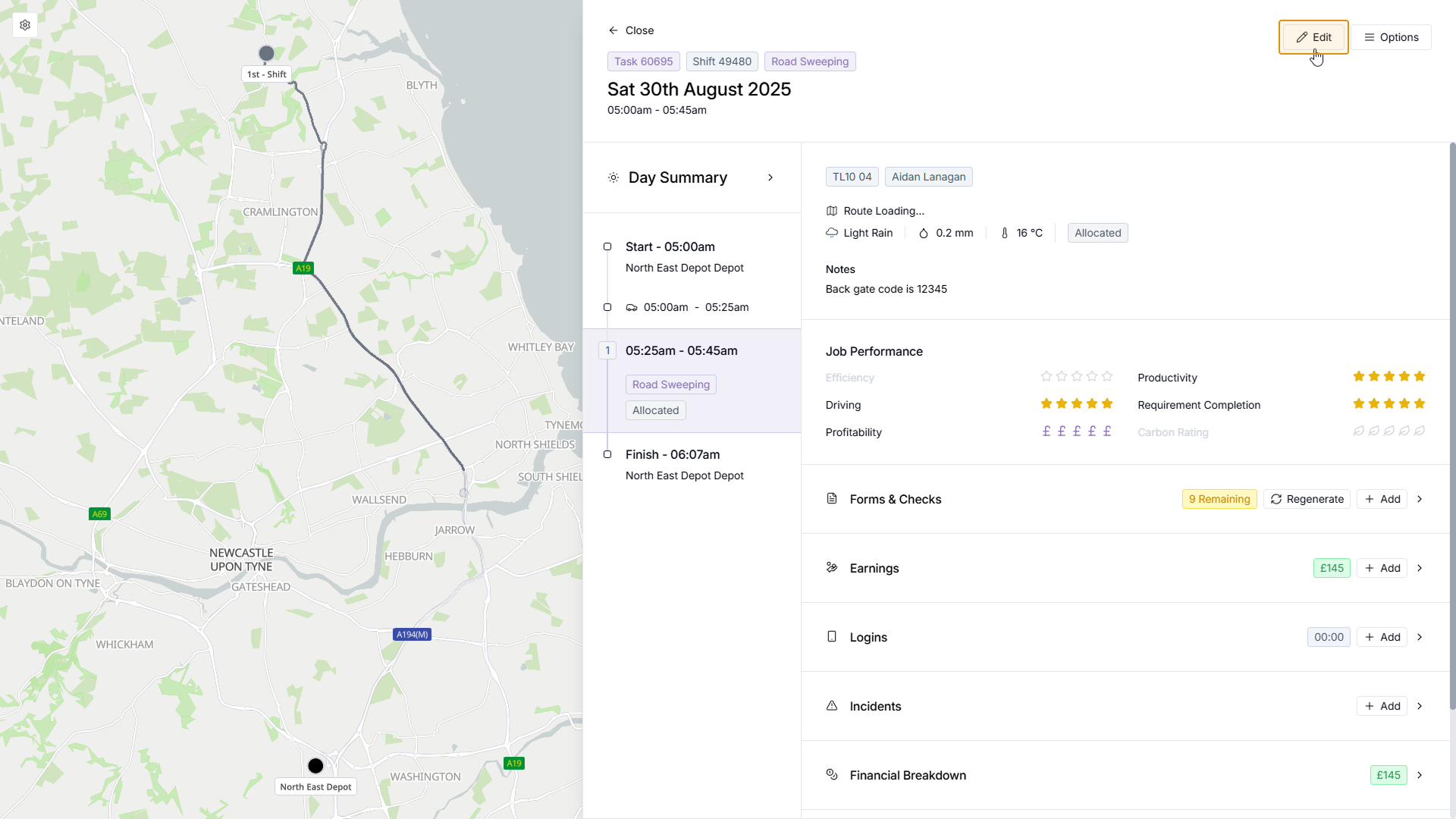
Step 5
Shift Date, Time & Crew
You will now have a few options. If you wish to keep the crew, date and time of the shift the same, click the 'Keep Times' button at the top of the page - this will allow you to change other shift details without changing the crew, time or date. Alternatively, use the date picker to select a new shift date, and then select which crew and time you'd like to schedule this shift for.
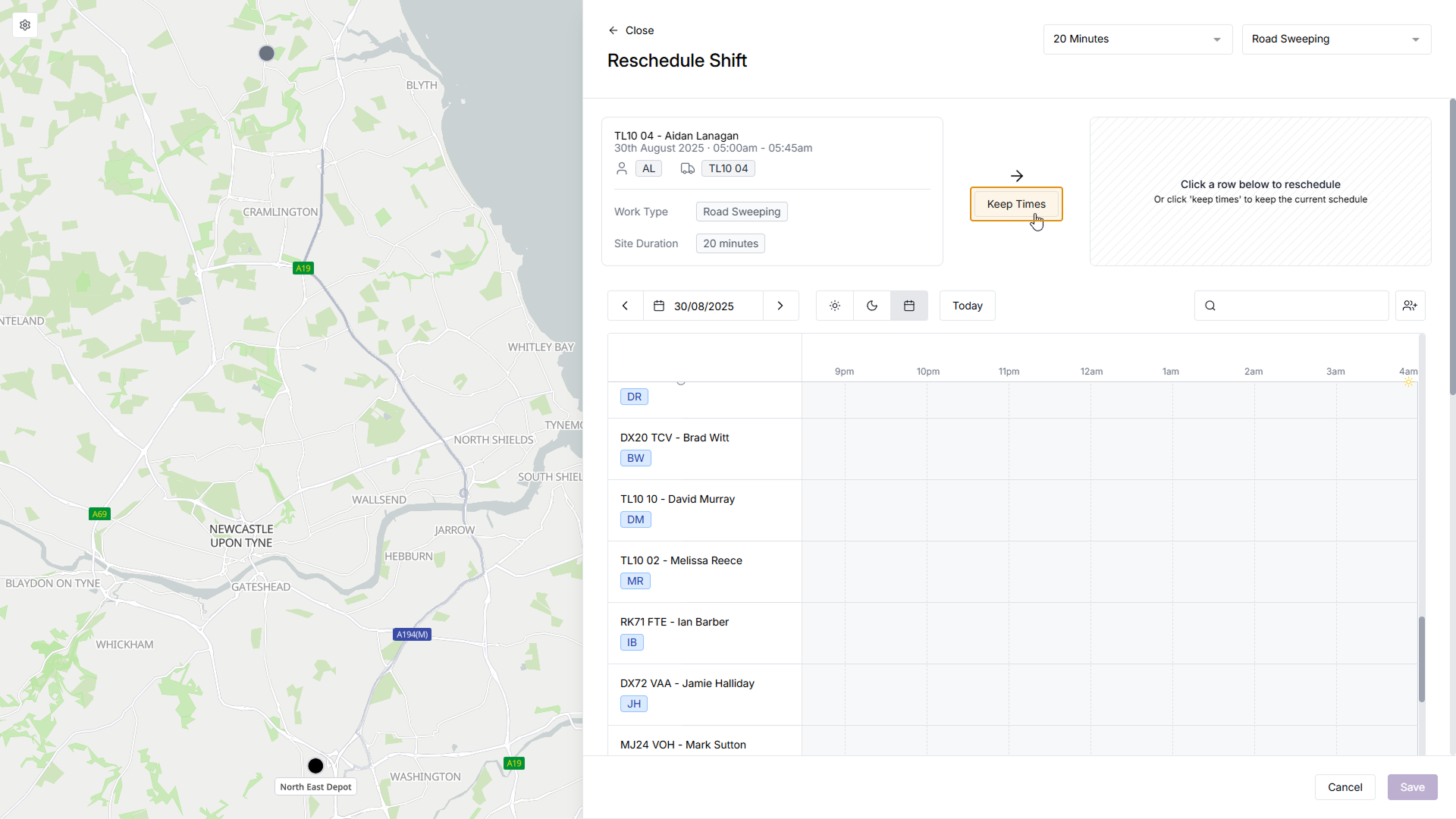
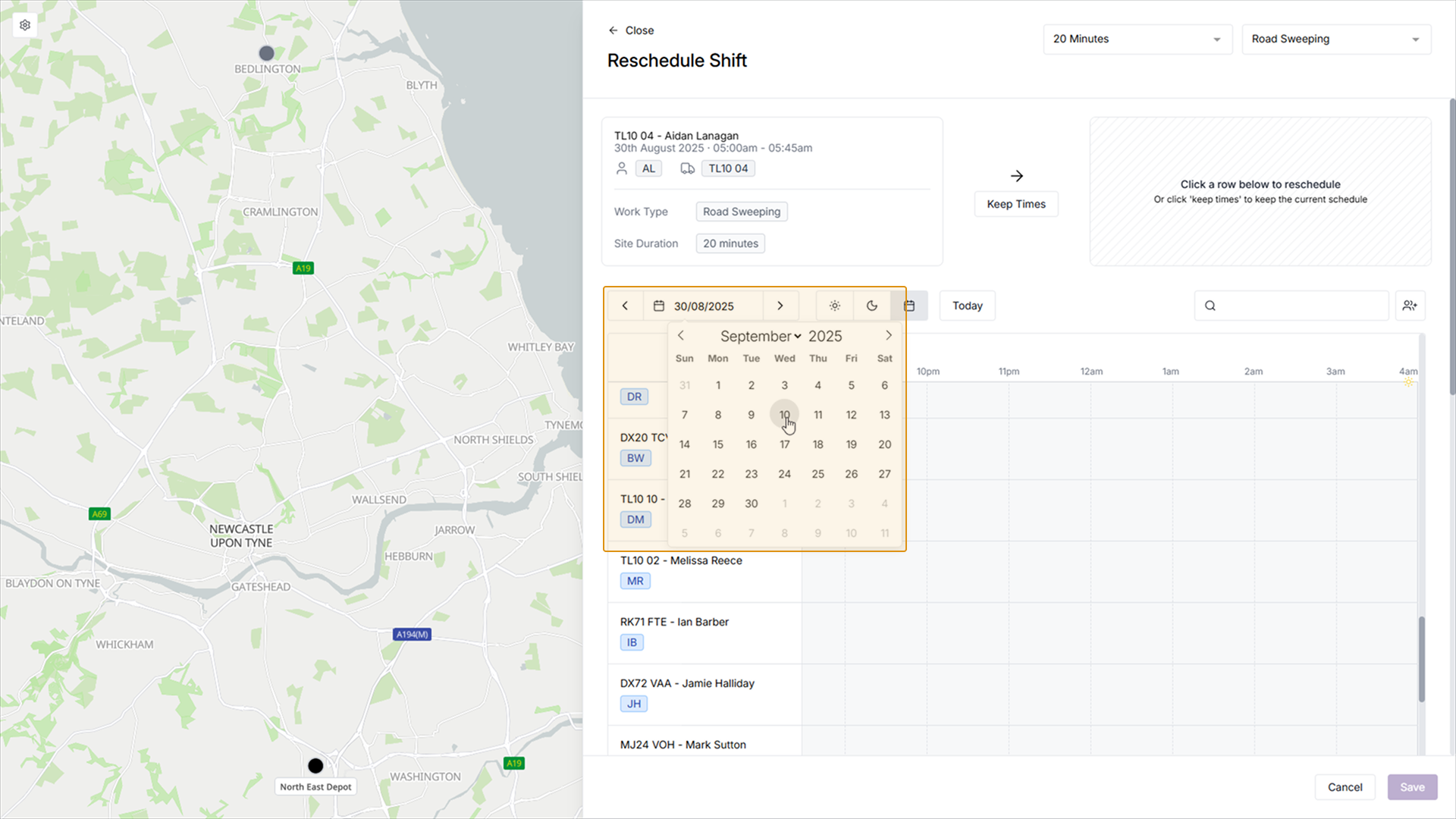
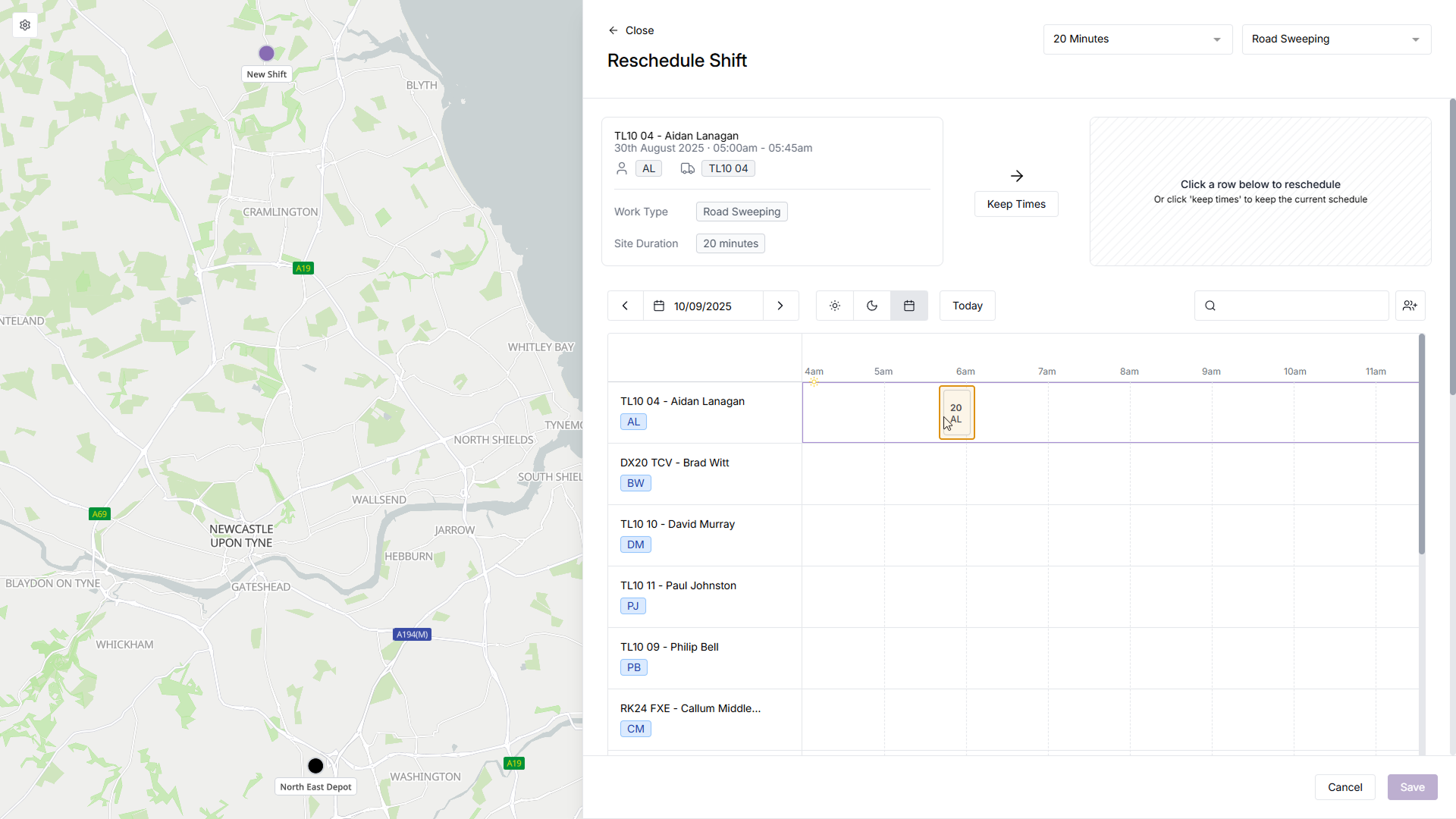
Step 6
Change other Shift Details and Save
After selecting the time and crew, you can then change other shift details. You will be presented a number of dropdown menus including Infrastructure Assets, Customer Notifications, Chargeable hours and Additional information. Make any changes to the shift, then click the 'Save' button in the bottom right
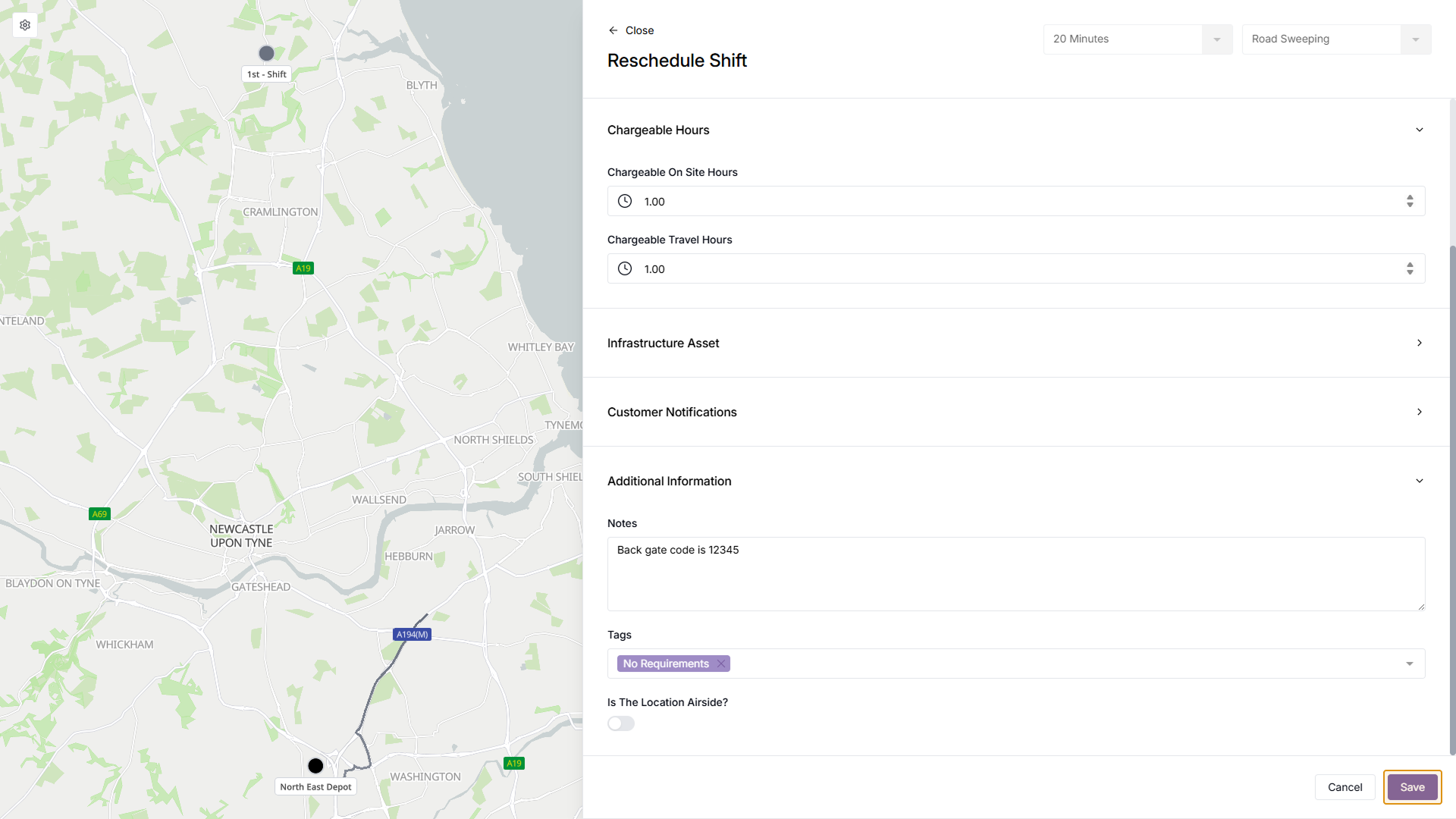
Step 7
Return to Task Page
After clicking 'Save' you will then be returned to the the Task Page
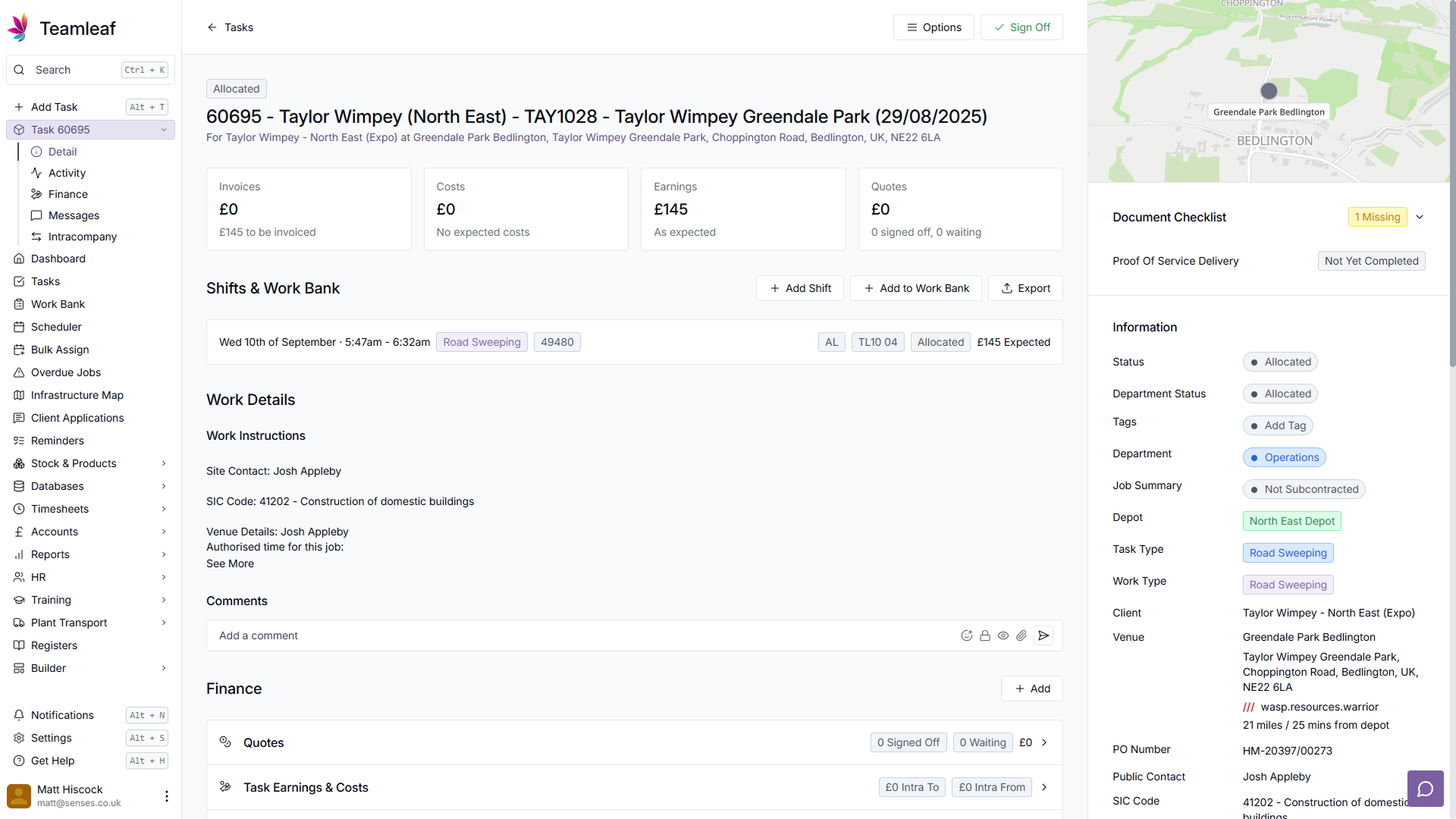
Step 8
Option 2 - Go to Scheduler
Alternatively, you can edit shift information using the scheduler. To start, click 'Scheduler' in the left sidebar
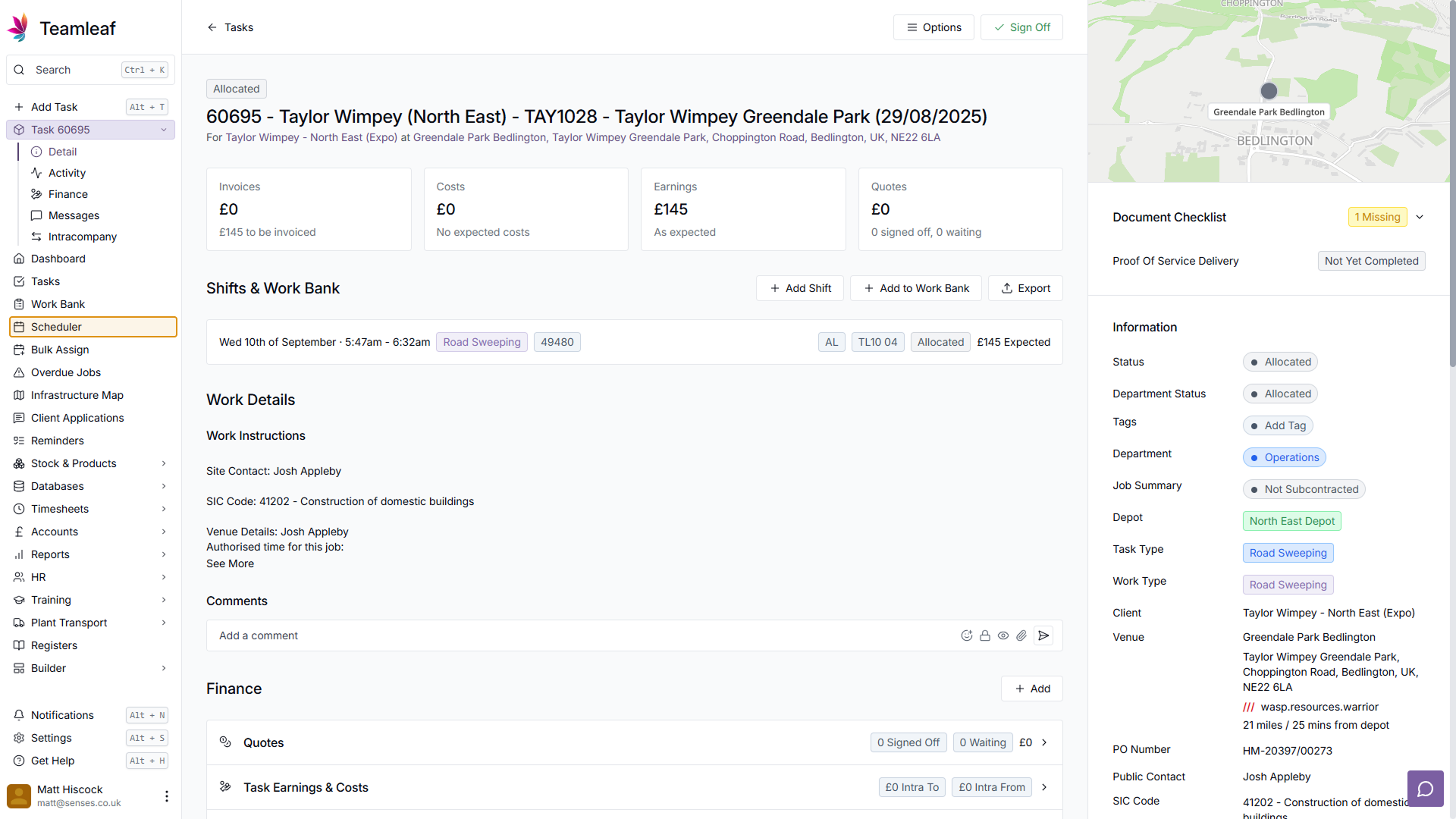
Step 9
Click a Shift
While still in 'View' mode (this can be seen in the top right, and by default you will be in 'View' mode, not 'Reschedule' mode), click on the Shift you wish to edit.
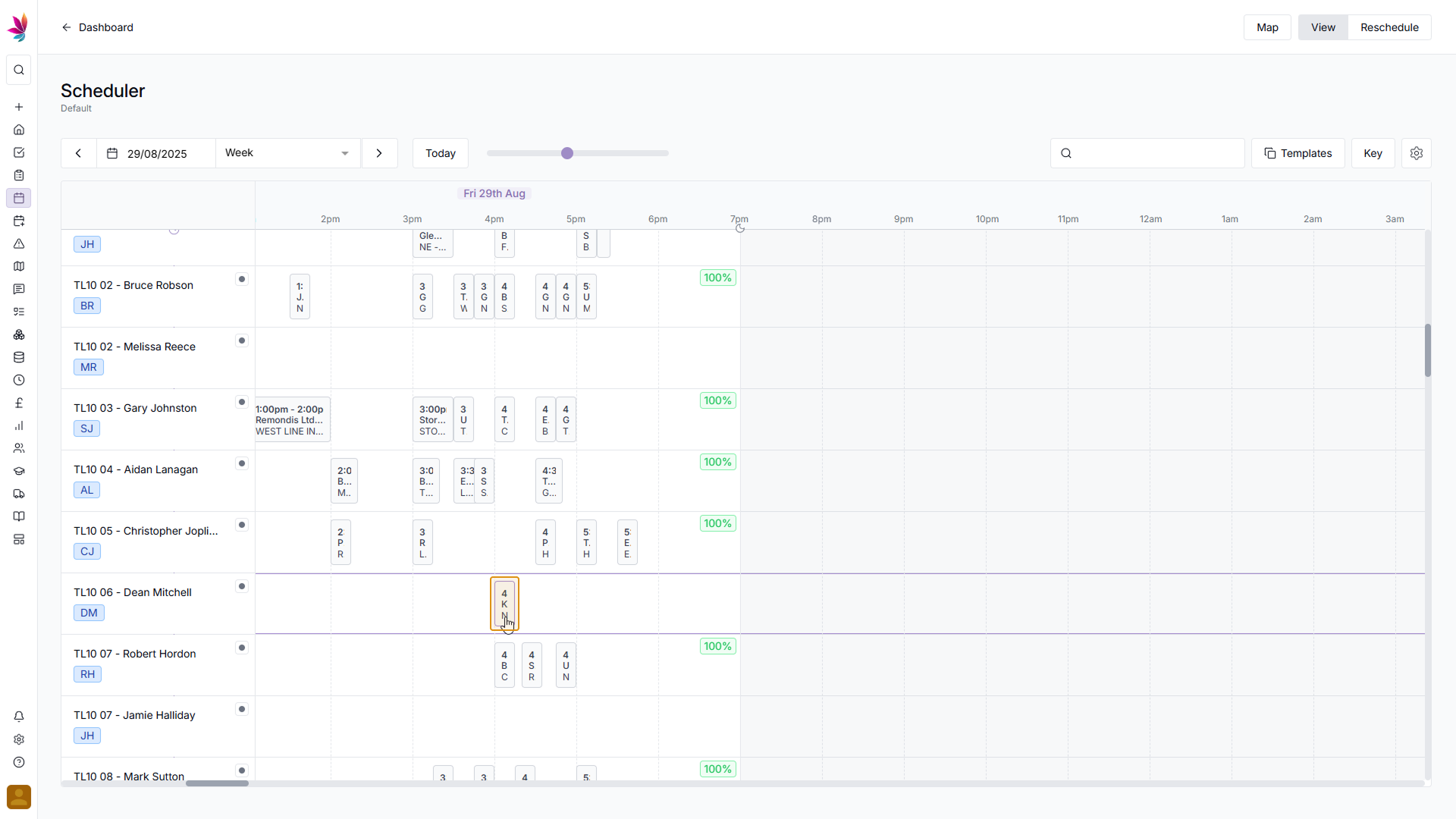
Step 10
Click 'View Day'
In the menu that then appears to the right, click 'View Day'
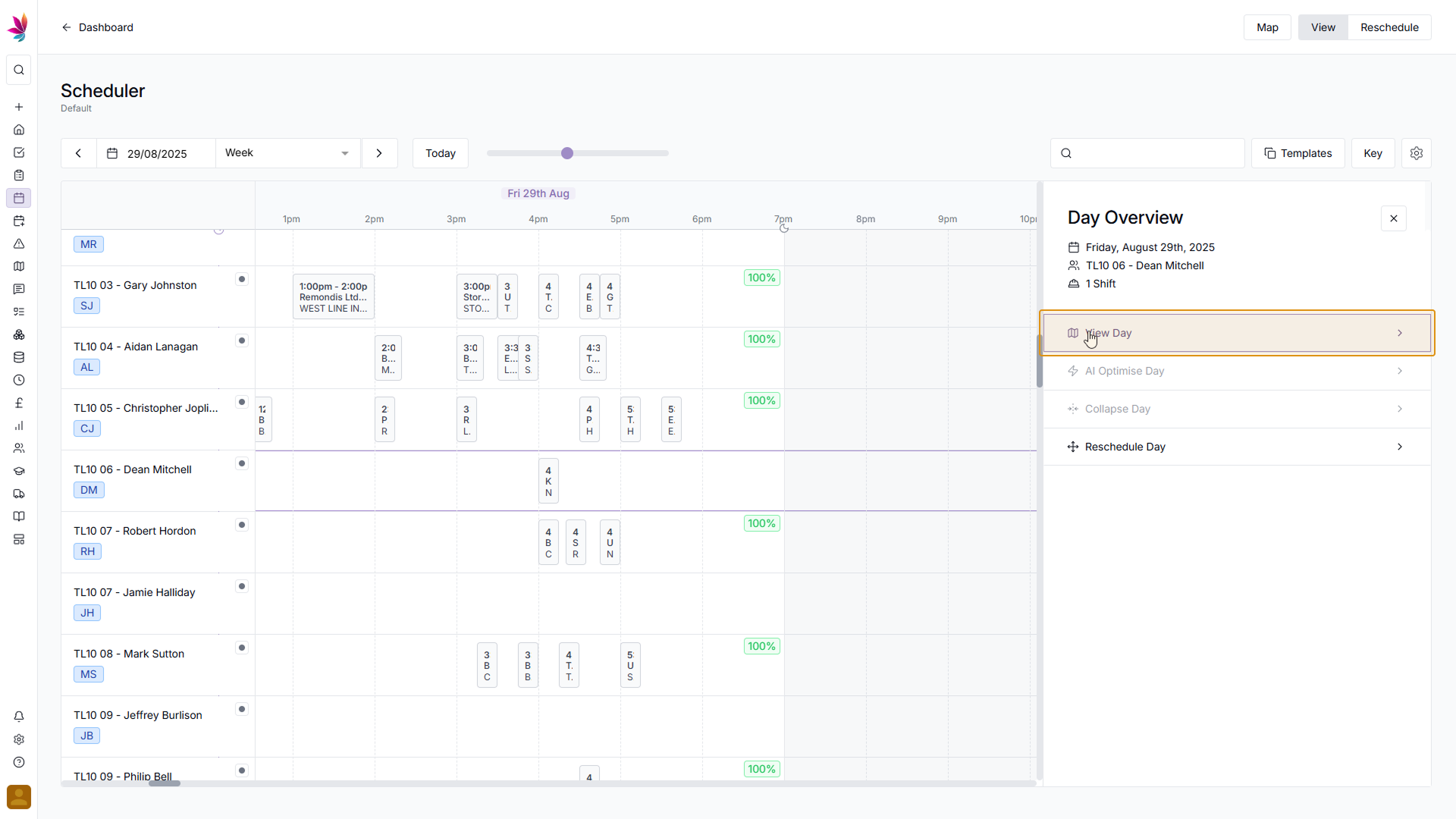
Step 11
Click 'Edit'
You will now be taken to the Shift Details page, click 'Edit' in the top right to make changes
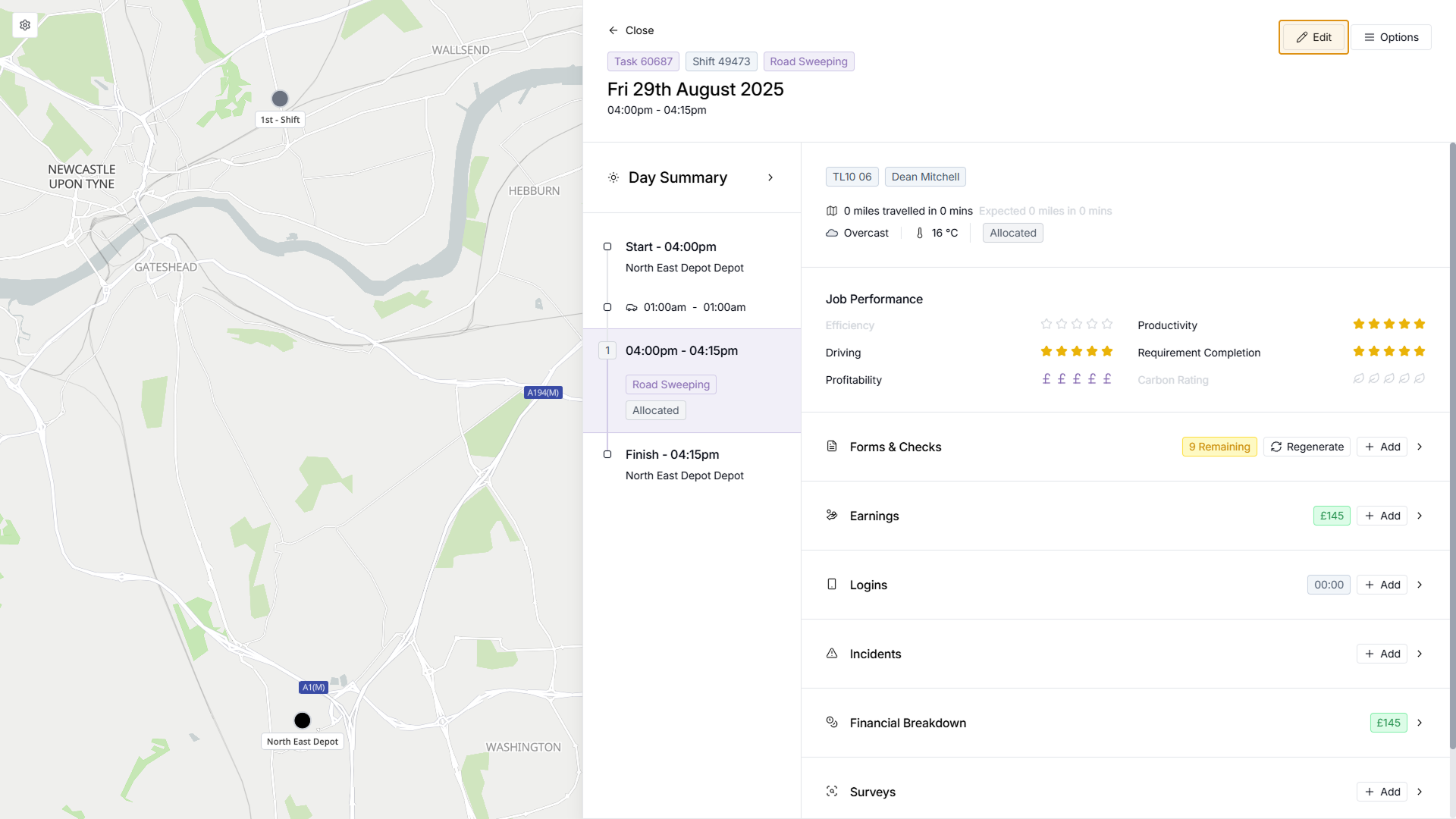
Step 12
Shift Date, Time & Crew
You will now have a few options. If you wish to keep the crew, date and time of the shift the same, click the 'Keep Times' button at the top of the page - this will allow you to change other shift details without changing the crew, time or date. Alternatively, use the date picker to select a new shift date, and then select which crew and time you'd like to schedule this shift for.
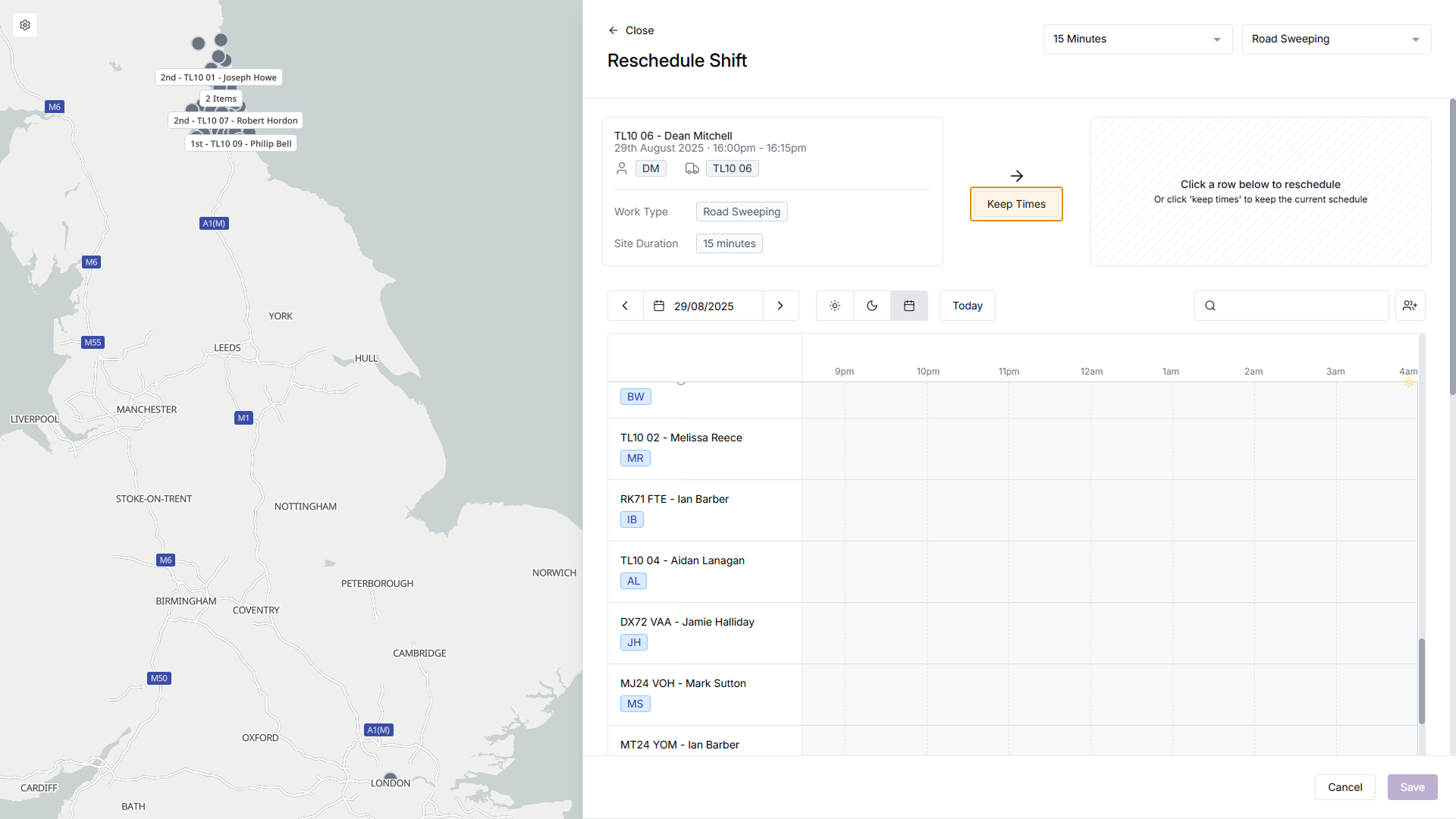
Step 13
Change other Shift Details and Save
After selecting the time and crew, you can then change other shift details. You will be presented a number of dropdown menus including Infrastructure Assets, Customer Notifications, Chargeable hours and Additional information. Make any changes to the shift, then click the 'Save' button in the bottom right
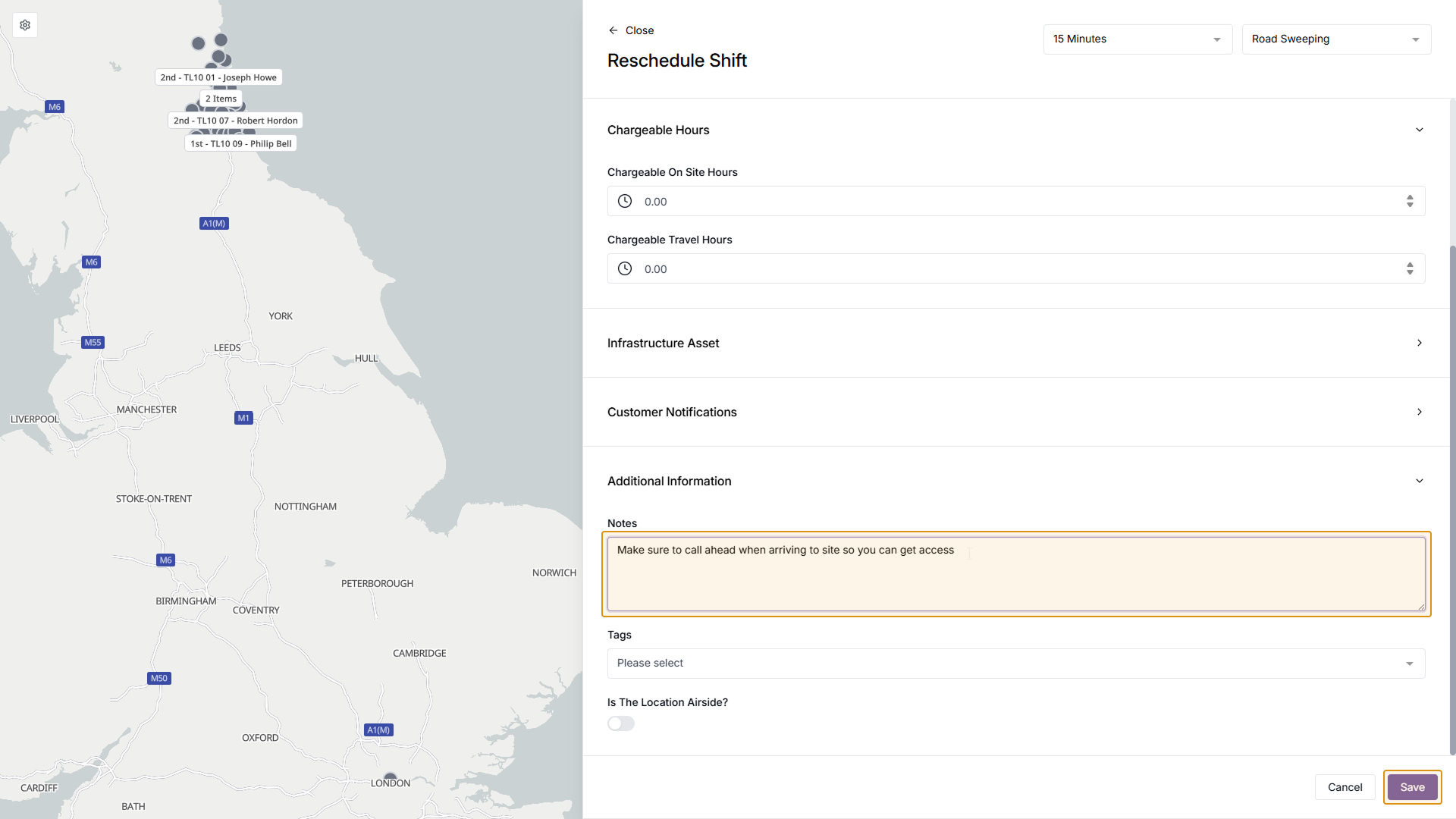
Step 14
Return to Scheduler
After clicking 'Save' you will then be returned to the scheduler, where you can see your updated Shift
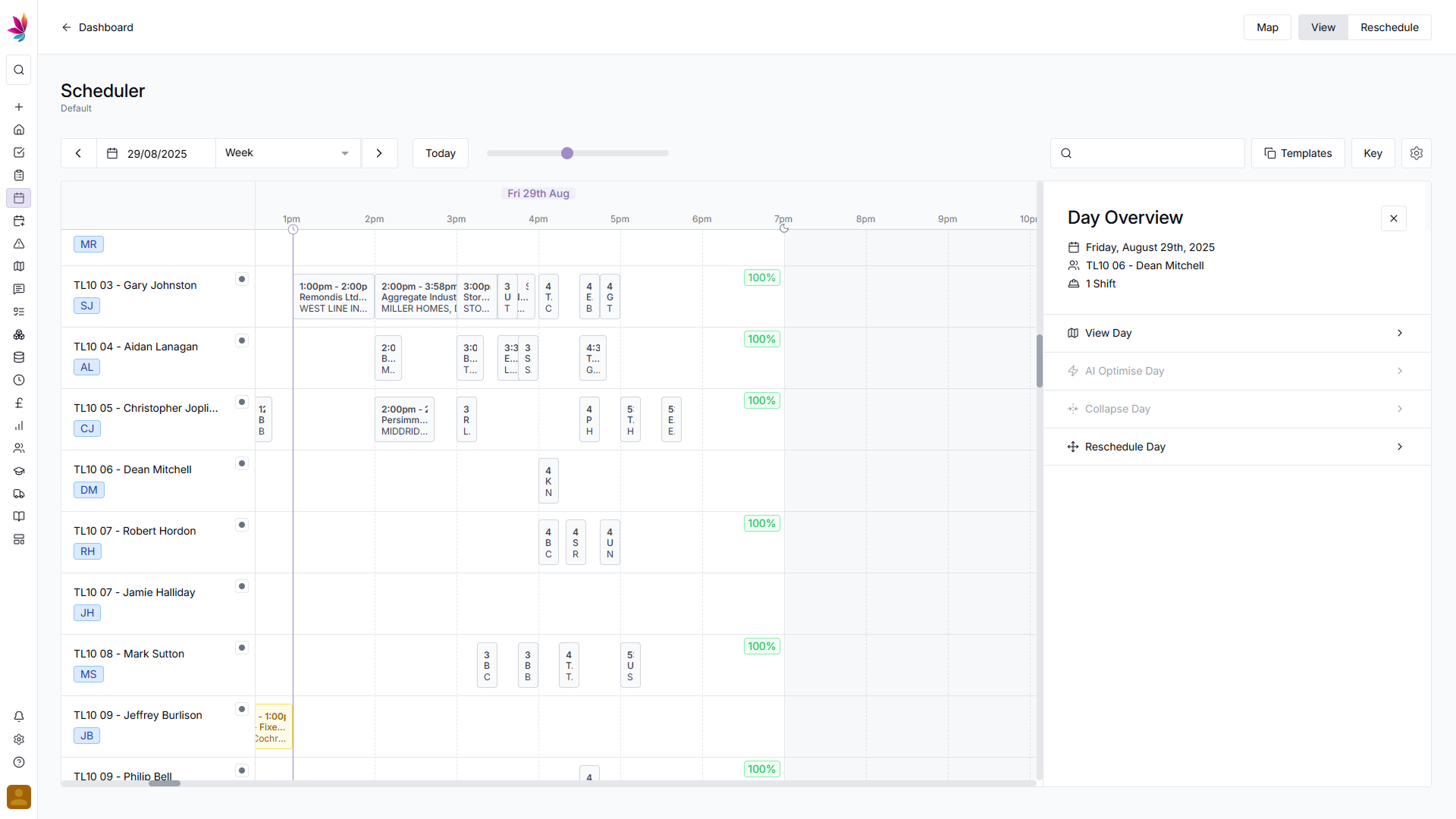
Related Courses
Intracompany
Invoicing
Scheduler
Shifts
Tasks
Drains Direct Essentials
Understand the Essentials for Drains Direct, Scheduling, Intracompany, Invoicing and more...
View Course
→
Intracompany
Invoicing
Scheduler
Shifts
Tasks
EVCSL Essentials
Understand the Essentials for EVCSL, Scheduling, Intracompany, Invoicing and more...
View Course
→
Intracompany
Invoicing
Scheduler
Shifts
Tasks
Lanes Group Essentials
Understand the Essentials for Lanes Group, Scheduling, Intracompany, Invoicing and more...
View Course
→
Related Tutorials
Shifts
Creating a new Shift
Learn how to add a new shift to Teamleaf, including how to add all the relevant information that your team need to carry out the work.
View Tutorials
→
Shifts
Creating a Recurring Shift
In this tutorial you will learn how to set up a Recurring Shift Template in Teamleaf
View Tutorials
→
Shifts
Deleting a Shift
Learn how you can delete a Shift through either the Task List or the Scheduler
View Tutorials
→
Scheduler
Shifts
Using the Scheduler
In this tutorial you will learn how to reschedule shifts, assign shifts to new crews, use Teamleaf Ai, and organise your scheduler with row colours
View Tutorials
→